



  |   |
| 1 | Pull the paper tray completely out of the printer. 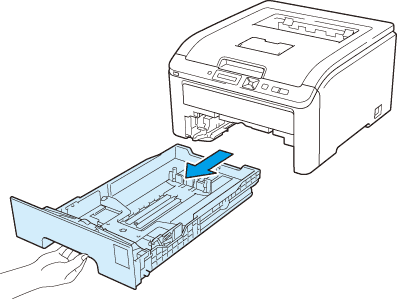 |
| 2 | While pressing the green paper-guide release lever, slide the paper guides to fit the paper size. Make sure that the guides are firmly in the slots. 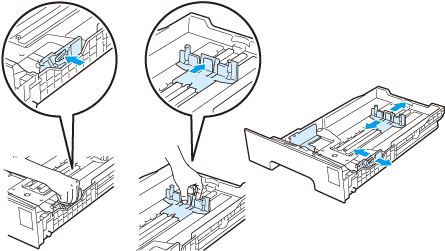 |
| 3 | Put paper in the tray, and make sure that the paper is below the maximum paper mark ( 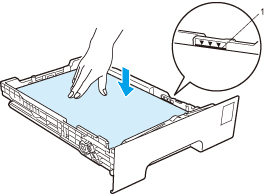 |
| 4 | Put the paper tray firmly back in the printer. Make sure that it is completely inserted into the printer. |
| 5 | Lift up the support flap (1) to prevent paper from sliding off the face-down output tray, or remove each page as soon as it comes out of the printer. 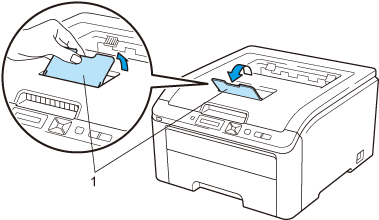 |
| 6 | Choose the following from the printer driver: Paper Size......(1) Media Type......(2) Paper Source......(3) and any other settings you may want to make. (See Driver and Software.) 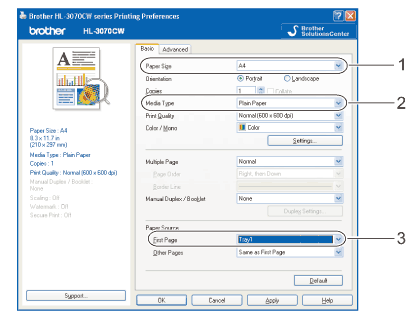 |
| 7 | Send the print data to the printer. |
| 1 | Lift up the support flap (1) to prevent paper from sliding off the face-down output tray, or remove each page as soon as it comes out of the printer. 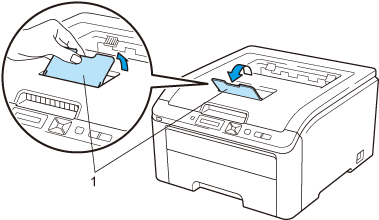 |
| 2 | Open the manual feed slot cover. 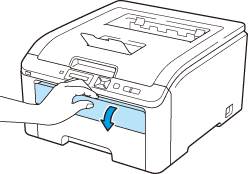 |
| 3 | Using both hands, slide the manual feed slot paper guides to the width of the paper that you are going to use. 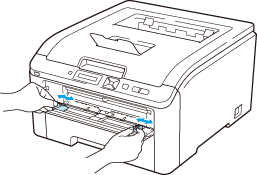 |
| 4 | Using both hands, put one piece of paper in the manual feed slot until the front edge of the paper touches the paper feed roller. Wait until the machine automatically feeds the paper. When you feel the machine pull in the paper, let go. 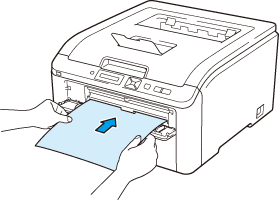 |
| 5 | Choose the following from the printer driver: Paper Size......(1) Media Type......(2) Paper Source......(3) and any other settings you may want to make. (See Driver and Software.). 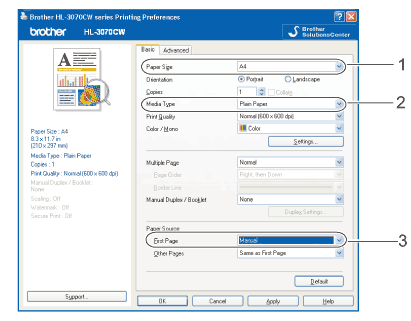 |
| 6 | Send the print data to the printer. |
| 7 | After the LCD shows Manual Feed, put in the next sheet of paper as in step 4 and repeat for each page you want to print. |
  |   |