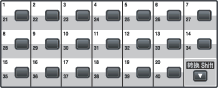
| 1 | Press the One Touch key where you want to store the number. If a number is not stored there, the LCD shows Register Now? Press 1 to choose Yes. | ||||
| 2 | Press Press OK. | ||||
| 3 | Choose one of the options below:
| ||||
| 4 | Choose one of the options below: | ||||
| 5 | Do one of the following: | ||||
| 6 | If you want to save a fax/scan resolution along with the number, choose one of the options below: | ||||
| 7 | Choose one of the options below: If you selected Black & White in step 6, select the file format (TIFF, PDF or Secure PDF) that will be used to send to your PC. If you selected Gray or Color in step 6, select the file format (PDF, Secure PDF, JPEG, or XPS) that will be used to send to your PC. Press OK. |