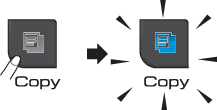
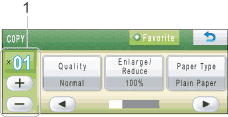
| 1. | No. of Copies Press the number box directly and enter the number you want. Then press OK. Also you can enter the number of copies by pressing |
| • | Quality (See Changing copy speed and quality.) |
| • | Enlarge/Reduce (See Enlarging or reducing the image copied.) |
| • | Paper Type (See Paper Type.) |
| • | Paper Size (See Paper Size.) |
| • | Brightness (See Brightness.) |
| • | Contrast (See Contrast.) |
| • | Ink Save Mode (See Ink Save Mode.) |
| • | Stack/Sort (See Sorting copies using the ADF.) |
| • | Page Layout (See Making N in 1 copies or a poster (Page Layout).) |
| • | Book Copy (See Book Copy.) |
| • | Watermark Copy (See Watermark Copy.) |
| • | Favorite Settings (See Setting your favourites.) |
| • | The default setting is Fax mode. You can change the amount of time that the machine stays in Copy mode after the last copy operation. (See Mode Timer.) |
| • | Book Copy, Watermark Copy and Ink Save Mode features are supported by technology from Reallusion, Inc.  |