



  |   |
| 1 | Plug the machine’s power cord into the AC power outlet. Turn on the machine’s power switch. |
| 2 | Turn on your computer. Close any applications running before configuration. |
| 3 | Put the supplied CD-ROM into your CD-ROM drive. The opening screen will appear automatically. If the model name screen appears, choose your machine. If the language screen appears, choose your language. |
| 4 | The CD-ROM main menu will appear. Click Install Other Drivers or Utilities. |
| 5 | Click Wireless LAN Setup Wizard. 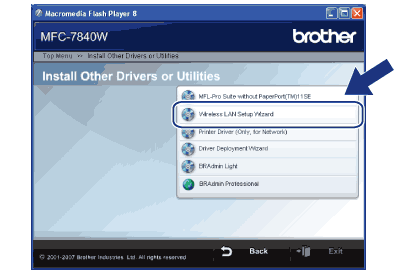 |
| 6 | Choose Step by Step install (Recommended) and then click Next. 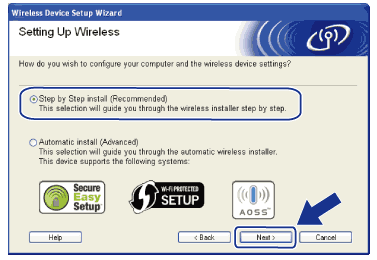 |
| 7 | Choose With cable (Recommended) and then click Next. 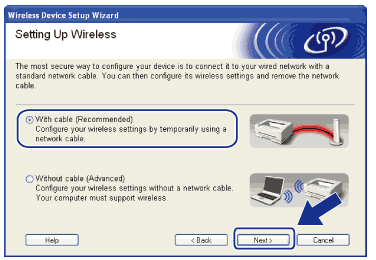 |
| 8 | Connect the Brother wireless device to your access point using a network cable and click Next. 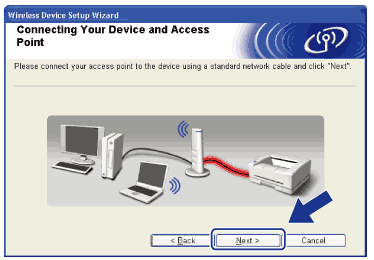 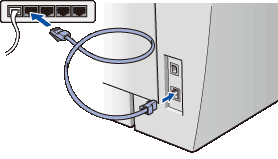 |
| 9 | Choose the machine you wish to configure, and click Next. If the list is blank, check if the access point and the machine are powered on, and then click Refresh. 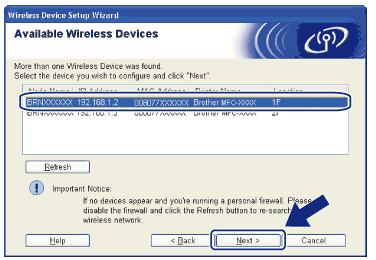 |
| 10 | The wizard will search for wireless networks available from your machine. Choose the access point you wish to associate the machine with, and then click Next. 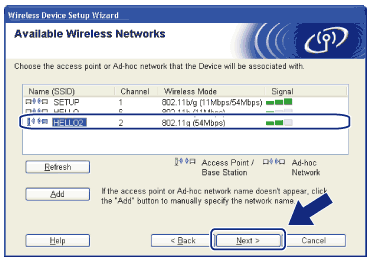 |
| 11 | If your network is not configured for Authentication and Encryption, the following screen will appear. To continue configuration, click OK and go to 13. 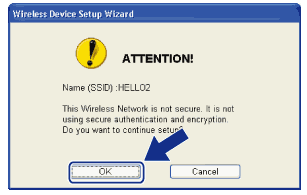 |
| 12 | If your network is configured for Authentication and Encryption, the following screen will appear. When configuring your Brother wireless machine, you must ensure that it is configured to match the Authentication and Encryption settings of your existing wireless network. Choose the Authentication Method and Encryption Mode from the pull-down list in each setting box. Then enter the Network key and Confirm Network Key, and then click Next. 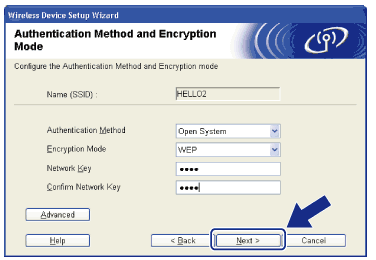 |
| 13 | Click Next. The settings will be sent to your printer. The settings will remain unchanged if you click Cancel. 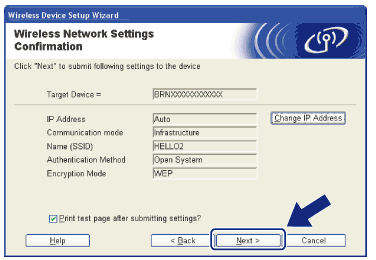 |
| 14 | Disconnect the network cable between your access point (hub or router) and the machine, and click Next. 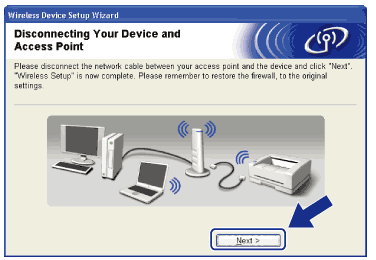 |
| 15 | Check the box after you confirm that you have completed the wireless settings, and then click Finish.  |
  |   |