Home > Troubleshooting > Printer Jam or Paper Jam > Roll Paper is Jammed in the Back of the Machine (Roll Paper Jam 01/02)
Roll Paper is Jammed in the Back of the Machine (Roll Paper Jam 01/02)
If the LCD displays the following Roll paper jam messages, follow these steps:
- [Roll Paper Jam 01]
- [Roll Paper Jam 02]
- Unplug the machine from the electrical socket.
- If the LCD displays [Roll Paper Jam 02], open Jam Clear Cover A (1) at the back of the machine.
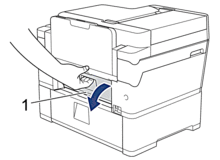
- Pull Tray #2 completely out of the machine as shown by the arrow.

- Remove the Roll paper from Tray #2 and roll up the paper as shown in the illustration.
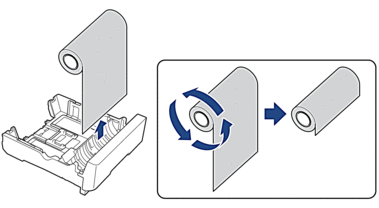
 If the feeding edge is folded, bent, or cut at an angle, cut it straight across.
If the feeding edge is folded, bent, or cut at an angle, cut it straight across.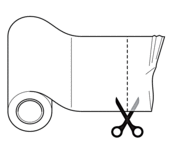
- Reload the Roll paper in Tray #2. See Related Information:Load Roll Paper in Paper Tray #2.

- If the LCD displays [Roll Paper Jam 02], close Jam Clear Cover A at the back of the machine. Make sure the cover is closed completely.
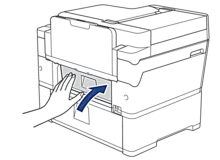
- Slowly push Tray #2 completely into the machine.
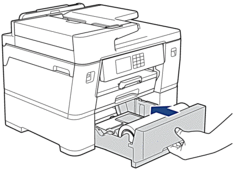
- Reconnect the power cord.
Did you find the information you needed?



