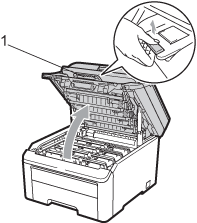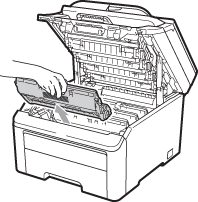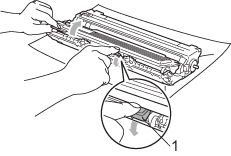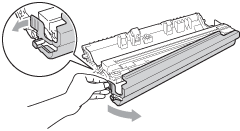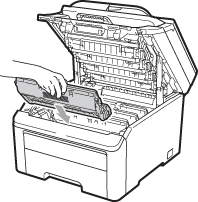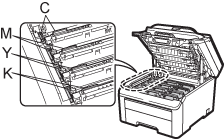A new drum set (model no. DR-230CL) can print approximately 15,000 A4 or Letter size single-sided pages. The DR-230CL drum set contains 4 drum units - 1 Black (DR-230CL-BK) and 3 Colour (DR-230CL-CMY). As the drums rotate in unison during the various stages of operation (even if you are only printing in one colour) and because damage to a single drum unit is not likely, you will need to replace all of the drums at once. We have no control over the many factors that determine the actual drum life, therefore we cannot guarantee a minimum number of pages that will be printed by your drum. The printer should be used only in a clean, dust-free environment with adequate ventilation. Drum wear and tear occurs due to use and rotation of the drum and interaction with paper, toner and other materials in the paper path.
When a drum reaches the factory-established rotation limit corresponding to the rated page yield, the product LCD display will advise you to replace the applicable drum(s). The product will continue to function, however, print quality may not be optimal.
Drum End Soon messages
Drums End Soon  |
If the LCD shows
Drums End Soon, it means the drum kit is near the end of its life. Buy a new drum kit (DR-230CL) and have it ready before you get a Replace Drums message. To replace the drum units, see
Replacing the drum units.


IMPORTANT
| | For best performance, use only Genuine Brother drum units and Genuine Brother toner units. Printing with a third-party drum unit or toner unit may reduce not only the print quality but also the quality and life of the printer itself. Warranty coverage may not apply to problems caused by the use of a third-party drum unit or toner unit. |

Note
Drum End Soon(X)  |
| |
If only a specified drum is near the end of its life, the LCD shows the Drum End Soon(X) message. (X) indicates the drum unit colour that is near the end of its life. ((K) =Black, (Y)=Yellow, (M)=Magenta, (C)=Cyan.) Call your Brother dealer to buy a new drum unit DR-230CL-BK (for Black) or a DR-230CL-CMY (for either Y, M, C colours) and have it ready before you get a Replace Drums message. During the normal lifespan of a drum kit the Drum End Soon(X) message will not appear. The message will only refer to a specific drum if a single unit has been replaced previously due to damage or error. |
Replace Drums messages
When the following message appears on the LCD, you need to replace the drum kit:
Replace Drums  |
Drum Error  |
<Scrolling message> |
Replace the Drum Unit. Black/ Cyan/ Magenta/ Yellow. Refer to the User’s Guide.1 |
The
Drum Error message has two cases: If the scrolling message shows
Replace the Drum Unit., you will need to replace the drum unit. If the scrolling message shows
Slide the Green tab on Drum Unit., you do not need to replace the drum unit, you just need to clean the corona wires. (See
Cleaning the corona wires.)


IMPORTANT
| | For best performance, use only Genuine Brother drum units and Genuine Brother toner units. Printing with a third-party drum unit or toner unit may reduce not only the print quality but also the quality and life of the printer itself. Warranty coverage may not apply to problems caused by the use of a third-party drum unit or toner unit. |

Note
| | If only the specified drum needs to be replaced, the LCD shows the Replace Drum(X) message. (X) indicates the drum unit colour that you need to replace. ((K)=Black, (Y)=Yellow, (M)=Magenta, (C)=Cyan.) During the normal lifespan of a drum kit the Replace Drum(X) message will not appear. The message will only refer to a specific drum if a single unit has been replaced previously due to damage or error. |
Replacing the drum units


IMPORTANT
| • | While removing the drum unit, handle it carefully because it may contain toner. If toner scatters on your hands or clothes, wipe or wash it off with cold water at once. |
| • | Every time you replace the drum unit, clean the inside of the machine. (See Routine maintenance.) |

| 1 | Turn off the machine. Unplug the power cord from the electrical socket. |
| 2 | Fully open the top cover by lifting up on the handle (1).   IMPORTANT | | When the scanner is open, you cannot open the top cover. |
|
| 3 | Take out the drum unit and toner cartridge assembly for the colour shown on the LCD. |
| 4 | Push down the green-labelled lock lever (1) and take the toner cartridge out of the drum unit.   WARNING | | DO NOT put a toner cartridge into a fire. It could explode, resulting in injuries. | | | DO NOT use cleaning materials that contain ammonia, alcohol, any type of spray, or any type of flammable substance to clean the outside or inside of the machine. Doing this may cause a fire or electrical shock. See Routine maintenance for how to clean the machine. | | | Be careful not to inhale toner. |
  IMPORTANT | • | We recommend that you place the drum unit and toner cartridge assembly on a clean, flat surface with a sheet of disposable paper or cloth underneath it in case you accidentally spill or scatter toner. | | • | To prevent damage to the machine from static electricity, DO NOT touch the electrodes shown in the illustration. | | • | Handle the toner cartridge carefully. If toner scatters on your hands or clothes, wipe or wash it off with cold water at once. | | • | To avoid print quality problems, DO NOT touch the shaded parts shown in the illustrations. |
 Note | • | Be sure to seal up the toner cartridge tightly in a suitable bag so that toner powder does not spill out of the cartridge. | | • | Discard used consumable items according to local regulations. If you choose not to return your used consumable, please discard the used consumable according to local regulations, keeping it separate from domestic waste. If you have questions, call your local waste disposal office. |
|
| 5 | Unpack the new drum unit and remove the protective cover.   IMPORTANT | | Unpack the drum unit just before you put it in the machine. Exposure to direct sunlight or room light may damage the drum unit. |
|
| 6 | Put the toner cartridge firmly into the new drum unit until you hear it lock into place.   IMPORTANT | | Make sure that you put in the toner cartridge correctly or it may separate from the drum unit. |
|
| 7 | Slide the drum unit and toner cartridge assembly into the machine. Make sure that you match the toner cartridge colour to the same colour label on the machine. C-Cyan M-Magenta Y-Yellow K-Black |
| 8 | Close the top cover of the machine. |
Resetting the drum counter
When you replace a drum unit with a new one, you need to reset the drum counter by completing the following steps:
| 1 | Plug the machine’s power cord back into the electrical socket first, and reconnect all cables. Turn on the machine. |
| 2 | Press Menu, 5, 6. |
| 3 | Press  or  to choose the colour of the drum you replaced. Press OK. |
| 4 | Press 1 to reset the drum unit counter. |
| 5 | Press Stop/Exit. |