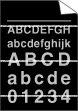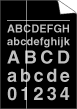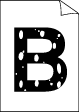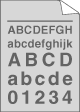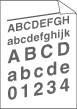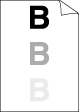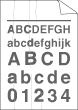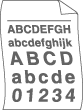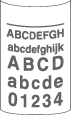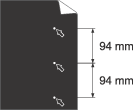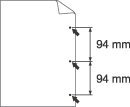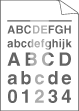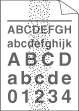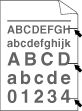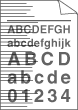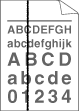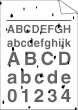White lines across the page | | • | | | • | Make sure that you choose the appropriate media type in the printer driver or in the machine’s Paper Type menu setting. (See Acceptable paper and other print media and Basic tab in the Software User’s Guide on the CD-ROM.) | | • | The problem may disappear by itself. Print multiple pages to clear this problem, especially if the machine has not been used for a long time. | | • | |
|
White lines down the page | | • | | | • | Make sure that a torn sheet of paper is not inside the machine covering the scanner window. | | • | | | • | |
|
Hollow print | | • | | | • | Choose Thick paper mode in the printer driver, choose Thick in the machine’s Paper Type menu setting or use thinner paper than you are currently using. (See Paper Type and Basic tab in the Software User’s Guide on the CD-ROM.) | | • | Check the machine’s environment. Conditions such as high humidity can cause hollow print. (See Choosing a location.) | | • | |
|
Grey background | | • | | | • | Check the machine’s environment. Conditions such as high temperatures and high humidity can increase the amount of background shading. (See Choosing a location.) | | • | | | • | |
|
Page skewed | | • | Make sure that the paper or other print media is loaded correctly in the paper tray and that the guides are not too tight or too loose against the paper stack. | | • | | | • | | | • | The paper tray may be too full. | | • | |
|
Ghost | | • | | | • | Make sure that you choose the correct media type in the printer driver or in the machine’s Paper Type menu setting. (See Acceptable paper and other print media and Basic tab in the Software User’s Guide on the CD-ROM.) | | • | | | • | The fuser unit may be contaminated. Call your Brother Call Center for service. |
|
Wrinkles or creases | | • | | | • | | | • | Turn over the stack of paper in the paper tray or rotate the paper 180˚ in the paper tray. |
|
Envelope creases | | • | Make sure that the envelope levers inside the back cover are pulled down when you print envelopes. |
|
Curled or wavy | | • | Check the paper type and quality. High temperatures and high humidity will cause paper to curl. | | • | If you do not use the machine often, the paper may have been in the paper tray too long. Turn over the stack of paper in the paper tray. Also, fan the paper stack and then rotate the paper 180˚ in the paper tray. |
|
Curled | | • | Turn the paper over in the paper tray, and print again (excluding Letterhead paper). If the problem remains, slide the Anti-Curl Switch as follows: | 1. | Open the back cover. | | 2. | With one hand, use the tab (1) to lift the roller assembly, then use your other hand to slide the Anti-Curl Switch (2) in the direction of the arrow. | | 3. | Close the back cover. |
| | • | Lift up the Output Tray Support Flap (1). | | • | Choose Reduce Paper Curl mode in the printer driver. (See Other Print Options (For Windows®) or Print Settings (For Macintosh) in the Software User's Guide on the CD-ROM.) |
|
White Spots on black text and graphics at 94 mm intervals Black Spots at 94 mm intervals | | • | Make ten copies of a blank, white sheet of paper. (See Making multiple copies.) If the problem is not solved, the drum unit may have glue from a label stuck on the OPC drum surface. Clean the drum unit. (See Cleaning the drum unit.) | | • | |
|
Faint | | • | Check the machine’s environment. Conditions such as humidity, high temperatures, and so on, may cause this print fault. (See Choosing a location.) | | • | If the whole page is too light, Toner Save mode may be on. Turn off Toner Save mode in the machine menu settings or Toner Save mode in the printer Properties of the driver. (See Toner Save or Advanced tab in the Software User’s Guide on the CD-ROM.) | | • | | | • | | | • | |
|
Toner specks | | • | | | • | | | • | | | • | The fuser unit may be contaminated. Call your Brother Call Center for service. |
|
All black | | • | Clean the corona wire inside the drum unit by sliding the blue tab. Be sure to return the blue tab to the home position (  ). (See Cleaning the corona wire.) | | • | | | • | The fuser unit may be contaminated. Call your Brother Call Center for service. |
|
Black toner marks
across the page | | • | | | • | If you use label sheets for laser machines, the glue from the sheets may sometimes stick to the OPC drum surface. Clean the drum unit. (See Cleaning the drum unit.) | | • | Do not use paper that has clips or staples because they will scratch the surface of the drum. | | • | If the unpacked drum unit is in direct sunlight or room light, the unit may be damaged. | | • | | | • | |
|
Line across the page | |
Black lines down the page Printed pages have toner stains down the page | | • | Clean the corona wire inside the drum unit by sliding the blue tab. Be sure to return the blue tab to the home position (  ). (See Cleaning the corona wire.) | | • | | | • | | | • | The fuser unit may be smudged. Call your Brother Call Center for service. |
|
Poor fixing | | • | Open the back cover and make sure that the two blue levers on the left and right hand sides are in the up position. | | • | Choose Improve Toner Fixing mode in the printer driver. (See Other Print Options (For Windows®) or Print Settings (For Macintosh) in the Software User’s Guide on the CD-ROM.) If this selection does not provide enough improvement, choose Thicker Paper in Media Type settings. |
|