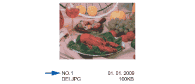The PhotoCapture Center™ assigns numbers for images (such as No.1, No.2, No.3, and so on).
The PhotoCapture Center™ uses these numbers to identify each picture. You can print a thumbnail page. This will show all the pictures on the memory card.

Note
| | Only file names that are 8 characters or less will be printed correctly on the index sheet. |
| 1 | Make sure you have put the memory card or USB Flash memory drive in the correct slot. Press  ( Photo Capture). |
| 2 | Press  or  to choose Print Index. Press OK. |
| 3 | Press  or  to choose Layout Format. Press  or  to choose 6 Images/Line or 5 Images/Line. Press OK. | | 6 Images/Line | 5 Images/Line |
Print time for 5 Images/Line will be slower than 6 Images/Line, but the quality is better. |
| 4 | Press  or  to choose the paper settings, Paper Type and Paper Size. Do one of the following: | • | If you chose Paper Type, press  or  to choose the type of paper you are using, Plain Paper, Inkjet Paper, Brother BP71 or Other Glossy. Press OK. | | • | If you chose Paper Size, press  or  to choose the paper size you are using, A4 or Letter. Press OK. | | • | If you do not want to change the paper settings, go to step 5. |
|
| 5 | Press Colour Start to print. |