



  |   |
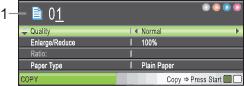
| • | Quality (See Changing copy speed and quality.) |
| • | Enlarge/Reduce (See Enlarging or reducing the image copied.) |
| • | Paper Type (See Paper Type.) |
| • | Paper Size (See Paper Size.) |
| • | Brightness (See Brightness.) |
| • | Contrast (See Contrast.) |
| • | Ink Save Mode (See Ink Save Mode.) |
| • | Page Layout (See Making N in 1 copies or a poster (Page Layout).) |
| • | Book Copy (See Book Copy.) |
| • | Watermark Copy (See Watermark Copy.) |
| • | Set New Default (See Setting your changes as a new default.) |
| • | Factory Reset (See Restoring all settings to the factory settings.) |
You can save some of the settings that you use most often by setting them as default. These settings will stay until you change them again. (See Setting your changes as a new default.) |
  |   |