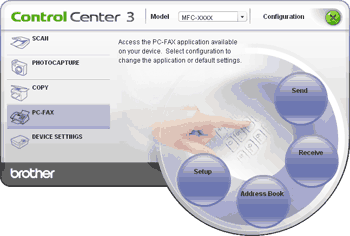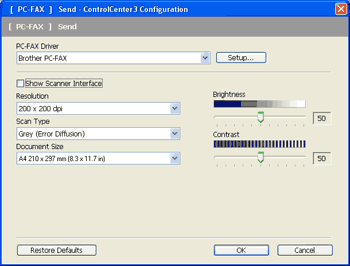| • | Send Lets you scan a page or document and automatically send the image as a fax from the PC using the Brother PC-FAX software. (See PC-FAX sending.) |
| • | Receive (Not available for MFC-253CW, MFC-255CW, MFC-257CW and MFC-295CN) By clicking this button, the PC-FAX receive software is activated and your PC starts receiving fax data from your Brother machine. After activating the PC-FAX option, the icon name changes to View Received which when clicked will open an application and display the received faxes. Before using the PC-FAX Receive option, you must select the PC-FAX Receive option from the control panel menu of the Brother machine. (See PC-FAX receiving (Not available for MFC-253CW, MFC-255CW, MFC-257CW and MFC-295CN).) |
| • | Address Book Lets you open the Brother PC-FAX address book. (See Brother Address Book.) |
| • | Setup Lets you configure the PC-FAX settings. (See Sending setup.) |