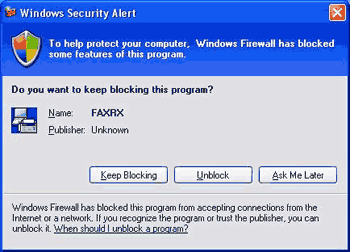The Brother PC-FAX Receive Software lets you view and store faxes on your PC. It is automatically installed when you install the MFL-Pro Suite and works on locally or network connected machines.
When enabled, your machine will receive faxes in its memory. Once it has received the fax, it will automatically be sent to your PC.
If you turn your PC off, your machine will continue to receive and store your faxes in its memory. The machine LCD will display the number of stored faxes received, for example:
When you switch your PC on, the PC-FAX Receive Software automatically transfers your faxes to your PC.
To enable the PC-FAX Receive Software, do the following:
| • | Before you use the PC-FAX Receive function, you must choose PC-FAX Receive from the menu on the machine. |
| • | Run the Brother PC-FAX Receive software on your PC. (We recommend you select the Add to Startup folder check box, so that the software automatically runs and can transfer any faxes on PC startup.) |

Note
| • | See Troubleshooting and Routine Maintenance in the User’s Guide or visit the Brother Solutions Center ( http://solutions.brother.com) for more information. |
| • | To use PC-FAX receiving with a Windows ® XP and Windows Vista ® computer that is protected by a firewall, the Network PC-FAX receiving program must be excluded from the firewall setting. If you are using Windows ® Firewall and you installed MFL-Pro Suite from the CD-ROM, the necessary Firewall settings have already been made. For more information, see Firewall settings (For Network users). |
Enabling the PC-FAX Receiving software on your machine
You can optionally enable the Backup Print option. When enabled, the machine will print a copy of the fax before the fax is sent to the PC or the PC is switched off.
| 1 | Press Menu. |
| 2 | Press  or  to choose Fax. Press OK. |
| 3 | Press  or  to choose Setup Receive. Press OK. |
| 4 | Press  or  to choose Memory Receive. Press OK. |
| 5 | Press  or  to choose PC Fax Receive. Press OK. |
| 6 | Press  or  to choose <USB> or your PC name if connected on a network. Press OK. |
| 7 | Press  or  to choose Backup Print:On or Backup Print:Off. Press OK. |
| 8 | Press Stop/Exit. |

Note
| | If you select Backup Print:On, the machine will print the fax, so you will have a copy if there is a power failure before it is sent to the PC. The fax messages are automatically erased from your machine’s memory when they have been successfully printed and sent to your PC. When Backup Print is off, your fax messages are automatically erased from your machine’s memory when they have been successfully sent to your PC. |