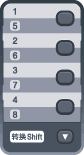Your machine has 4 One Touch keys where you can store 8 fax or telephone numbers for automatic dialling. To access numbers 5 to 8, hold down Shift as you press the One Touch key.
| 1 | Press the One Touch key where you want to store the number. If a number is not stored there, the LCD shows Register Now?. Press 1 to choose Yes. |
| 2 | Enter the phone or fax number (up to 20 characters). Press OK. |
| 3 | Choose one of the following: | • | Enter the name using the dial pad (up to 10 characters for Chinese or 20 characters for alphanumeric). Use the chart on Entering text to help you enter letters. Press OK. | | • | Press OK to store the number without a name. |
|
| 4 | Do one of the following: | • | Enter the pinyin using the dial pad (up to 15 characters). Press OK. | | • | Press OK to store the number without a pinyin. |
|
| 5 | If you want to save a fax resolution along with the number, choose one of the following: | • | To store the fax resolution, press  or  to select Std, Fine, S.Fine or Photo. Press OK. | | • | Press OK if you don’t want to change the default resolution. |
|
If you downloaded I-FAX, Fax/Tel and E-mail options
| 1 | Press the One Touch key where you want to store the number. If a number is not stored there, the LCD shows Register Now?. Press 1 to choose Yes. |
| 2 | Press  or  to select Fax/Tel, E-Mail or IFAX. Press OK. |
| 3 | Choose one of the following: | • | Enter the telephone or fax number (up to 20 characters) if you selected Fax/Tel. Press OK. | | • | Enter the E-mail address (up to 60 characters) if you selected E-Mail or IFAX. Use the chart on Entering text to help you enter letters. Press OK. |
 Note | | If you selected E-Mail and save the E-mail address, you can only use the E-mail address when you are in Scan mode. If you selected IFAX and save the E-mail address, you can only use the E-mail address when you are in Fax mode. |
|
| 4 | Choose one of the following: | • | Enter the name using the dial pad (up to 10 characters for Chinese or 20 characters for alphanumeric). Press OK. | | • | Press OK to store the number or E-mail address without a name. |
|
| 5 | Do one of the following: | • | Enter the pinyin using the dial pad (up to 15 characters). Press OK. | | • | Press OK to store the number without a pinyin. |
|
| 6 | If you want to save a fax/scan resolution along with the number, choose one of the following: | • | If you selected Fax/Tel in step 2, press  or  to select Std, Fine, S.Fine or Photo. Press OK. | | • | If you selected E-Mail in step 2, press  or  to select Color100dpi, Color200dpi, Color300dpi, Color600dpi, Gray100dpi, Gray200dpi, Gray300dpi, B/W200dpi or B&W200x100. Press OK and then go to step 7. | | • | If you selected IFAX in step 2, press  or  to select Std, Fine or Photo. Press OK. |
| • | Press OK if you don't want to change the default resolution. |
|
| 7 | If you selected Black & White in step 6, select the file format (TIFF, PDF or Secure PDF) that will be used to send to your PC. If you selected Gray or Color in step 6, select the file format (PDF, Secure PDF, JPEG, or XPS) that will be used to send to your PC. Press OK.  Note | • | When you do a broadcast and you have saved a scan profile along with the number, the scan profile of the One Touch, Speed Dial or Group number you chose first will be applied to the broadcast. | | • | You can also store the number by pressing Menu, 2, 3, 1. |
|