Home > Paper Handling > Load Documents > Load Documents in the Automatic Document Feeder (ADF)
Load Documents in the Automatic Document Feeder (ADF)
The ADF can hold multiple pages and feeds each sheet individually.
Use paper that is within the sizes and weights shown in the table. Always fan the pages before placing them in the ADF.
Document Sizes and Weights
| Length: *1 | 5.8 to 17.0 in. (148 to 431.8 mm) |
| Width: | 4.1 to 11.7 in. (105 to 297 mm) |
| Paper Weight: | 17 to 32 lb (64 to 120 g/m²) |
*1
Up to 35.4 in. (900 mm) when using the long paper function.
- IMPORTANT
-
- DO NOT pull on the document while it is feeding.
- DO NOT use paper that is curled, wrinkled, folded, ripped, stapled, paper clipped, pasted or taped.
- DO NOT use cardboard, newspaper or fabric.
- Make sure documents with correction fluid or written in ink are completely dry.
(MFC-J6940DW/MFC-J6955DW)
Your 2-sided documents can be faxed, copied, or scanned up to Ledger size using the ADF.
- Fan the pages well.
- Adjust the paper guides (1) to fit the document size.

- Place your document face up in the ADF, as shown in the illustration, until you feel the document touch the feed stoppers and the machine beeps.


If you loaded a small size document and cannot remove it, lift the ADF document support (1), and then remove the document.
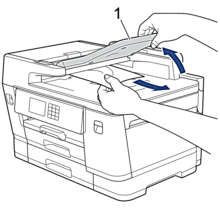
- IMPORTANT
- DO NOT leave any documents on the scanner glass. If you do this, the ADF may jam.
Did you find the information you needed?



