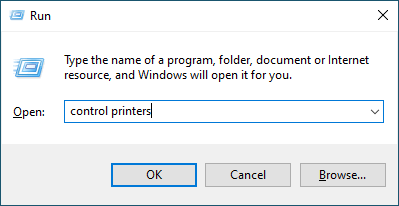Home > Troubleshooting > Network Problems > If You Are Having Difficulty with Your Machine's Network
If You Are Having Difficulty with Your Machine's Network
If you think there is a problem with your machine, check the following topics. You can correct most problems yourself.
If you need additional help, go to your model's FAQs & Troubleshooting page at support.brother.com/faqs.
I Cannot Complete the Wireless Network Setup Configuration
Turn your wireless router off and back on. Then, try to configure the wireless settings again. If you are unable to resolve the problem, follow the instructions below:
Investigate the problem using the WLAN Report.
| Cause | Action | Interface |
|---|
| Your security settings (SSID/Network Key) are not correct. |
| Wireless |
| Your Brother machine's MAC address is not allowed. | Confirm that the Brother machine's MAC Address is allowed in the filter. | Wireless |
| Your wireless LAN access point/router is in stealth mode (not broadcasting the SSID). |
| Wireless |
| The current channel of your wireless LAN access point/router is not supported by your machine when you are trying to connect your machine to a 5 GHz Wi-Fi network. | Change the channel on your wireless LAN access point/router to the channel supported by your machine.
| Wireless |
| Your security settings (SSID/password) are not correct. |
| Wireless Direct |
| You are using Android™ 4.0. | If your mobile device disconnects (approximately six minutes after using Wireless Direct), try the one-push configuration using WPS (recommended) and set the Brother machine as a Group Owner. | Wireless Direct |
| Your Brother machine is placed too far from your mobile device. | Move your Brother machine within about 3.3 feet (1 metre) of the mobile device when you configure the Wireless Direct network settings. | Wireless Direct |
| There are some obstructions (walls or furniture, for example) between your machine and the mobile device. | Move your Brother machine to an obstruction-free area. | Wireless Direct |
| There is a wireless computer, Bluetooth®-supported device, microwave oven, or digital cordless phone near the Brother machine or the mobile device. | Move other devices away from the Brother machine or the mobile device. | Wireless Direct |
| You have checked and tried all of the above, but your Brother machine still cannot complete the Wireless Direct configuration. |
| Wireless Direct |
- For Windows
-
If your wireless connection has been interrupted, and you have checked and tried all of the above, we recommend using the Network Connection Repair Tool.
To install the Network Connection Repair Tool, go to your model's Downloads page at support.brother.com/downloads.
My Brother Machine Cannot Print or Scan over the Network
| Cause | Action |
|---|
| (Your Brother machine suddenly stopped printing or scanning.) |
|
| Your security software blocks your machine's access to the network. (The Network scanning feature does not work. ) |
|
| Your security software blocks your machine's access to the network. | Some security software might block access without showing a security alert dialog box even after successful installation. To allow access, see the instructions for your security software or ask the software manufacturer. |
| Your Brother machine was not assigned an available IP address. |
|
| The failed print job is still in your computer's print queue. |
|
| Your Brother machine is not connected to the wireless network. | Print the WLAN Report to check the error code on the printed report. |
If you have checked and tried all of the above, but your Brother machine still cannot print and scan, uninstall the drivers (Windows) and the Brother software and reinstall the latest version of both.
I Want to Check that My Network Devices are Working Correctly
| Check | Action |
|---|
| Check that your Brother machine, access point/router, or network hub is turned on. |
|
| Check that you can "ping" the Brother machine from your computer. | Ping the Brother machine from your computer using the IP address or the node name in the Windows command prompt or Mac Terminal application: ping <ipaddress> or <nodename>.
Windows: Ask your administrator about the IP address and the subnet mask, and then use the Network Connection Repair Tool. Mac: Confirm that the IP address and the Subnet Mask are set correctly. |
| Check that your Brother machine is connected to the wireless network. | Print the WLAN Report to check the error code on the printed report. |
If you have checked and tried all of the above but you are still having problems, see the instructions supplied with your wireless LAN access point/router to find the SSID (Network Name) and the Network Key (Password) information and set them correctly.