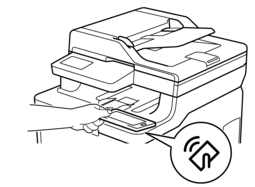Home > Introduction to Your Brother Machine > Control Panel Overview
Control Panel Overview
The control panel may vary depending on your model.
DCP-L3510CDW/DCP-L3517CDW
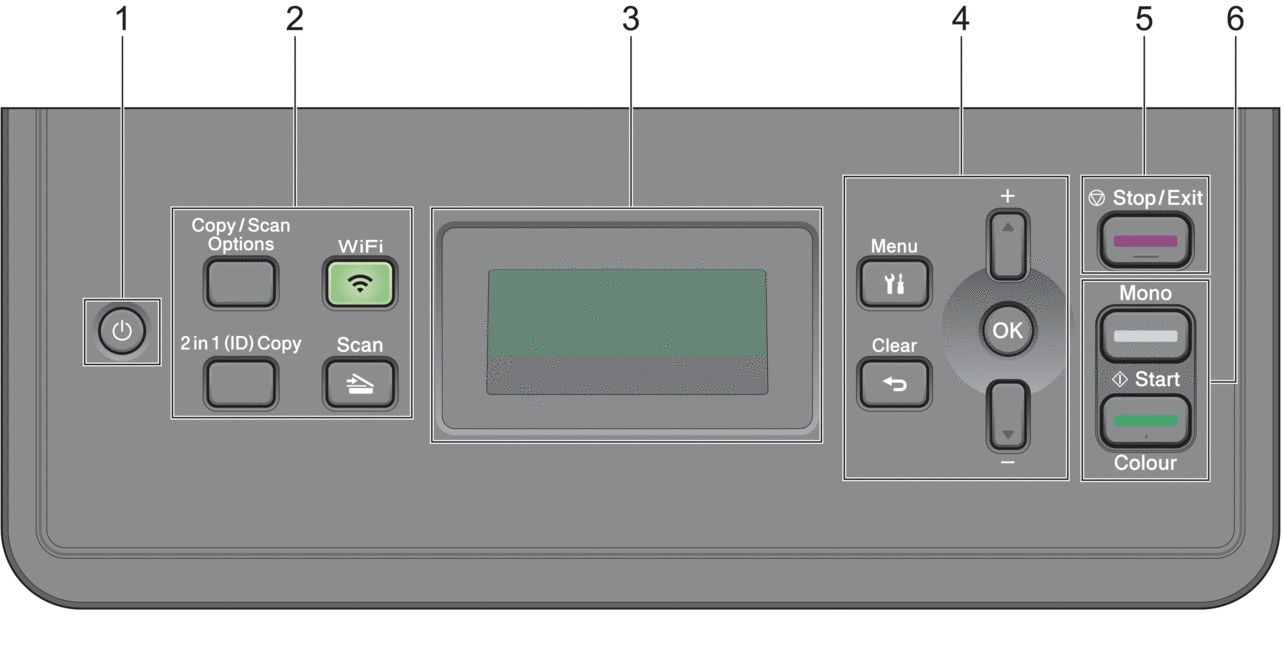
 Power On/Off
Power On/Off -
Turn the machine on by pressing
 .
. Turn the machine off by pressing and holding
 . The LCD displays [Shutting Down] and stays on for a few seconds before turning off.
. The LCD displays [Shutting Down] and stays on for a few seconds before turning off.
- Function Buttons
-
- Copy/Scan Options
-
Press to access temporary settings for scanning or copying.
- WiFi (for wireless models)
-
Press the WiFi button and launch the wireless installer on your computer. Follow the on-screen instructions to set up a wireless connection between your machine and your network.
When the WiFi light is on, your Brother machine is connected to a wireless access point. When the WiFi light blinks, the wireless connection is down, or your machine is in the process of connecting to a wireless access point.
- Scan
-
Press to switch the machine to Scan Mode.
- 2 in 1 (ID) Copy
-
Press to copy both sides of an identification card onto a single page.
- Liquid Crystal Display (LCD)
-
Displays messages to help you set up and use the machine.
- If the machine is in Ready Mode or Copy Mode, the LCD displays:
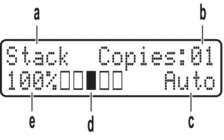
a. Type of copy
b. Number of copies
c. Quality
d. Contrast
e. Copy ratio
- Menu Buttons
-
- Menu
-
Press to access the Menu for programming your machine settings.
- Clear
-
- Press to delete entered data.
- Press to cancel the current setting.
- OK
-
Press to store your machine settings.
 or
or 
-
Press to scroll up or down through menus and options.
- Stop/Exit
-
- Press to stop an operation.
- Press to exit from a menu.
- Start buttons
-
- Mono Start
- Press to start making copies in monochrome.
- Press to start scanning documents (in colour, grey, or monochrome depending on the scan setting).
- Colour Start
- Press to start making copies in full colour.
- Press to start scanning documents (in colour, grey, or monochrome depending on the scan setting).
DCP-L3550CDW/MFC-L3710CW/MFC-L3730CDN/MFC-L3750CDW/MFC-L3770CDW
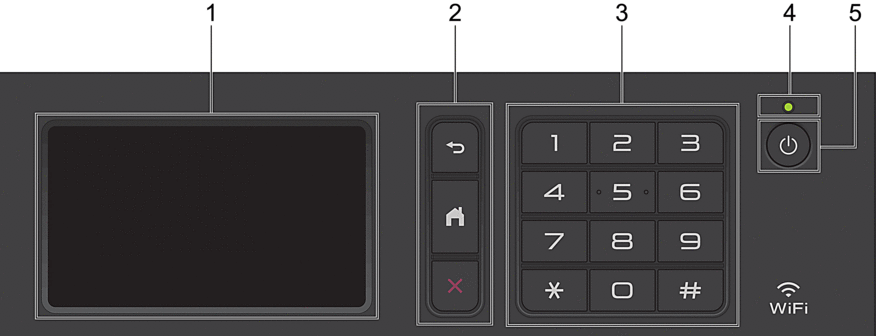
- Touchscreen Liquid Crystal Display (LCD)
- Access menus and options by pressing them on the touchscreen.
- Menu Buttons
-
 (Back)
(Back) - Press to go back to the previous menu.
 (Home)
(Home) - Press to return to the Main Home screen.
 (Cancel)
(Cancel) - Press to cancel an operation.
- Dial Pad (Numerical buttons)
- Press the Numerical buttons to dial telephone or fax numbers, and to enter the number of copies.
- LED Power Indicator
-
The LED lights up depending on the machine’s power status.
 Power On/Off
Power On/Off -
- Turn the machine on by pressing
 .
. - Turn the machine off by pressing and holding down
 . The LCD displays [Shutting Down] for a few seconds before going off. If you have an external telephone or TAD connected, it is always available.
. The LCD displays [Shutting Down] for a few seconds before going off. If you have an external telephone or TAD connected, it is always available.
Near Field Communication (NFC) (MFC-L3770CDW)
If your Android™ device supports the NFC feature, you can print from your device or scan documents to your device by touching it to the NFC symbol.