Home > Introduction to Your Brother Machine > Touchscreen LCD Overview
Touchscreen LCD Overview
You can select from two types of screens to set as the Main Home screen: Home screens and Shortcuts screens. When a Home screen is displayed, swipe left or right or press  or
or  to display the other Home screens.
to display the other Home screens.
The Main Home screen displays the machine's status when the machine is idle. When displayed, this screen indicates that your machine is ready for the next command.
The available features vary depending on your model.
Home screen: Screen 1
The Home screens provide access to features, such as Fax, Copy, and Scan.
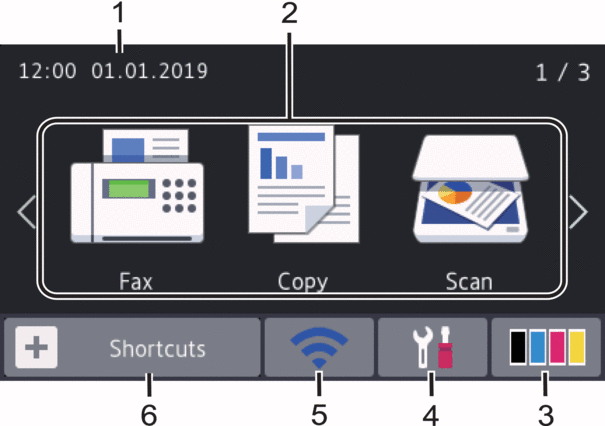
Home screen: Screen 2
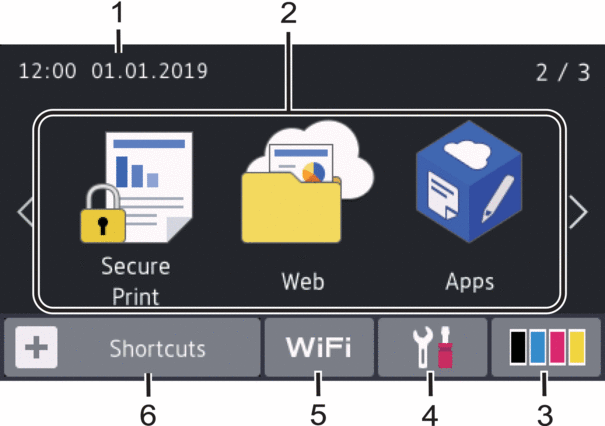
Home screen: Screen 3
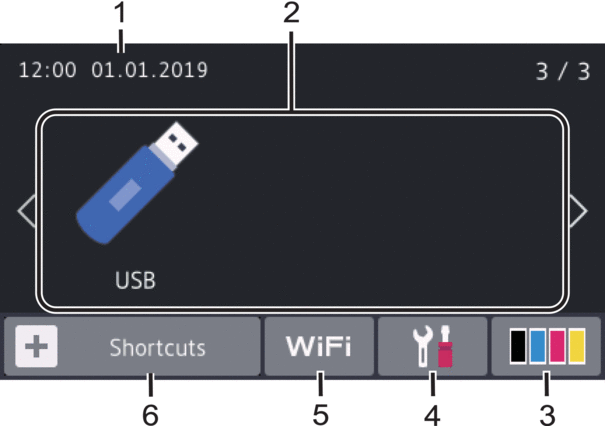
Shortcuts screen
Create Shortcuts for frequently-used operations, such as sending a fax, copying, scanning, and using Web Connect.
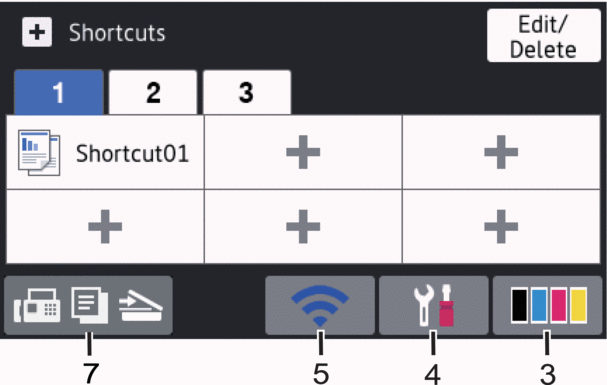
Date & Time
Displays the date and time set on the machine.
- Modes
 [Fax]
[Fax] Press to access Fax mode.
 [Copy]
[Copy] Press to access Copy mode.
 [Scan]
[Scan] Press to access Scan mode.
 [Secure Print]
[Secure Print] Press to access the [Secure Print] option.
 [Web]
[Web] Press to connect the Brother machine to an Internet service.
 [Apps]
[Apps] Press to connect the Brother machine to the Brother Apps service.
 [USB]
[USB] Press to access the USB menu and select [Scan to USB] or [Direct Print] options.
 (Toner)
(Toner) Displays the remaining toner life. Press to access the [Toner] menu.
 (Settings)
(Settings) Press to access the [Settings] menu.
If Setting Lock has been turned on, a lock
 icon appears on the LCD. You must unlock the machine to change settings.
icon appears on the LCD. You must unlock the machine to change settings. Wired LAN Status or Wireless Status
Wired Network Models:
 (Wired LAN Status)
(Wired LAN Status) Press to configure the Wired LAN settings.
The icon displays the current wired network status.

Network cable is connected

No cable connection
Wireless Network Models:
 or
or  (Wireless Status)
(Wireless Status) Press to configure wireless settings.
If you are using a wireless connection, a four-level indicator displays the current wireless signal strength.
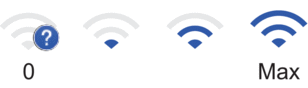

Wireless LAN Disabled
 [Shortcuts]
[Shortcuts] Press to access the [Shortcuts] screen.
 (Home screen)
(Home screen) Press to access the Home screens.
- New Fax (MFC models)
-
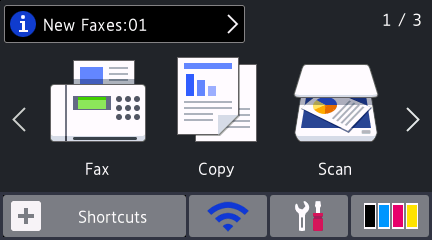
When [Fax Preview] is set to [On], the number of new faxes you received into the memory appears at the top of the screen.
- Warning icon
-
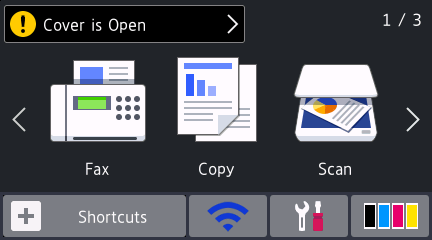
The warning icon
 appears when there is an error or maintenance message. Press the message area to view it, and then press
appears when there is an error or maintenance message. Press the message area to view it, and then press  to return to the Main Home screen.
to return to the Main Home screen.
- NOTE
- This product adopts the font of ARPHIC TECHNOLOGY CO.,LTD.



