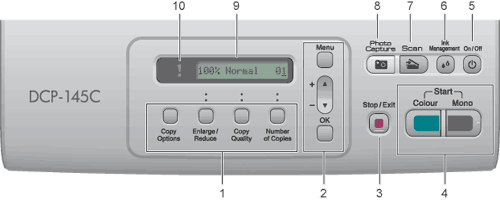The DCP-145C, DCP-163C, DCP-165C, DCP-167C, and DCP-185C have the same control panel keys.
| 1. | Copy keys: Lets you temporarily change the copy settings when in copy mode. | • | Copy Options You can quickly and easily select temporary settings for copying. | | • | Enlarge/Reduce Lets you enlarge or reduce copies depending on the ratio you select. | | • | Copy Quality Use this key to temporarily change the quality of your copies. | | • | Number of Copies Use this key to make multiple copies. |
|
| 2. | Menu keys: | • | Menu Lets you access the main menu. | | • | +  or -  Press to scroll through the menus and options. | | • | OK Lets you select a setting. |
|
| 3. |  Stop/Exit Stop/ExitStops an operation or exits from a menu. |
| 4. | Start keys: | • |  Mono Start Mono StartLets you start making copies in monochrome. Also lets you start a scanning operation (in colour or mono, depending on the scanning setting in the ControlCenter software). |
| • |  Colour Start Colour Start Lets you start making copies in full colour. Also lets you start a scanning operation (in colour or mono, depending on the scanning setting in the ControlCenter software). |
|
| 5. | On/Off You can turn the machine on and off. If you turn the machine off, it will still periodically clean the print head to maintain print quality. |
| 6. | Ink Management Lets you clean the print head, check the print quality, and check the available ink volume. |
| 7. |  Scan ScanLets you access Scan mode. |
| 8. |  Photo Capture Photo CaptureLets you access the PhotoCapture Center™ mode. |
| 9. | LCD (liquid crystal display) Displays messages on the screen to help you set up and use your machine. |
| 10. |  Warning LED Blinks in orange when the LCD displays an error or an important status message.  Note | | Most of the illustrations in this User’s Guide show the DCP-145C. |
|
Warning LED indications
The Warning LED (Light Emitting Diode) is a light that shows the DCP status. The LCD shows the current machine status when the machine is idle.
LED | DCP status | Description |
Off | Ready | The DCP is ready for use. |
Orange | Cover open | |
Cannot print | |
Paper error | |
Other messages | |