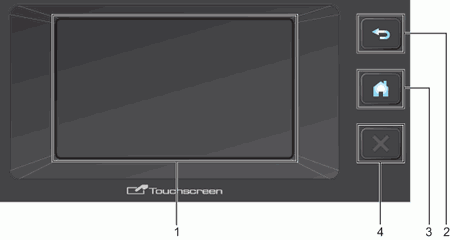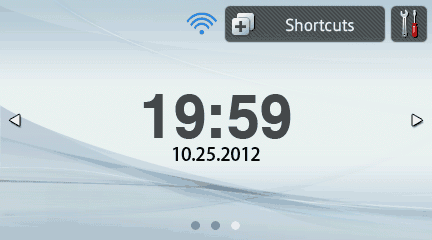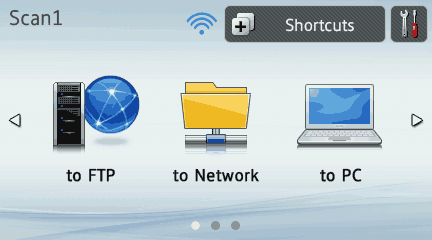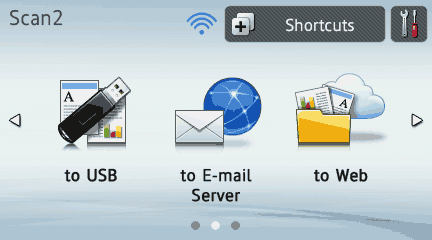In this mode, Scan to USB, Scan to E-mail Server and Scan to Web are available.
The LCD shows the current machine status when the machine is idle.
| 1. | to USB Lets you access the Scan to USB function. |
| 2. | to E-mail Server Lets you access the Scan to E-mail Server function. |
| 3. | to Web Lets you access the Scan to Web function. |
| 4. | When WLAN is enable, a four level indicator shows the current wireless signal strength if you are using a wireless connection. |
| 5. | Shortcuts Lets you set up Shortcut menus. Also you can quickly scan using the options that you have set as shortcuts.  Note | | Eight shortcut tabs are available. You can set up nine shortcut menus in a shortcut tab. |
|
| 6. | Lets you access the main settings. |

Note
| • | This product adopts the font of ARPHIC TECHNOLOGY CO.,LTD. |
| • | MascotCapsule UI Framework and MascotCapsule Tangiblet developed by HI CORPORATION are used. MascotCapsule is a registered trademark of HI CORPORATION in Japan. |