Home > Troubleshooting > If You Are Having Difficulty with Your Label Maker
If You Are Having Difficulty with Your Label Maker
This chapter explains how to resolve typical problems you may encounter when using the Label Maker.
If you still have problems, see Related Information. If after reading the topics you are unable to resolve the problem, visit the Brother support website at support.brother.com/faqs.
| Problem | Solution |
|---|
| The Label Maker does not print. |
|
|
|
| An error occurred when using a mobile app. | Go to your mobile application’s settings menu and select . |
| The LCD is not responding. |
|
| The LCD remains blank after turning the power on. |
|
| The LCD messages are displayed in a foreign language. | Set the LCD language you want. For more information, see Related Topics: Set Language. |
| The Label Maker stops while printing a label. |
|
| Previously saved label files are not available. |
|
| The ink ribbon is separated from the ink roller. | If the ink ribbon is damaged, replace the Tape Cassette. If it is not damaged, leave the tape uncut and carefully remove the Tape Cassette, and then wind the loose ink ribbon back onto the spool. For more information, see Related Topics: Insert Tape Cassette. 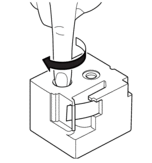 |
| I do not know the version number of the firmware for the Label Maker. (PT-N25BT) | You can confirm the firmware version number and other information on the LCD. For more information, see Related Topics: Check the Version Information. |
| When the label is printed, there is too much space (wide margin) on both sides of the text. | Due to its design, the Label Maker feeds some margin each time it prints a new label. The margin length depends on "Margin Options" setting. Select the Small or Chain Print option for smaller margins. For more information, see Related Topics: Margin Options. |
| The font size cannot be increased. | The font is already the maximum size for the width of the label, or the label length has been set, so there is a limit on the font size to prevent exceeding the set length. |
| When multiple labels are printed, the last label is cut incorrectly. | When Chain Print is enabled, feed the tape to eject the last printed label, and then press the Tape Cutter Lever to cut the label manually. |
| The Label Maker does not operate normally. |
|
| The printer and mobile device cannot connect via Bluetooth. (PT-N25BT) |
For more information, see Related Topics. |
| When the green sticker holding the tape in place was peeled off, the protective film came off with it. | Carefully reattach the protective film to the tape, as shown. 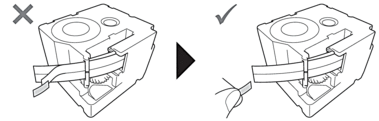 |




