Home > Print Labels Using Mobile Devices > Connect the Printer to a Mobile Device Using Bluetooth
Connect the Printer to a Mobile Device Using Bluetooth
When launching the Brother P-touch Design&Print 2 app for the first time, you must connect the printer to your mobile device.
- Turn on the Label Maker.
- Set the printer's Bluetooth setting to On.
- Press
 .
. - Press
 or
or  to display the [Bluetooth] option, and then press
to display the [Bluetooth] option, and then press  .
. - Press
 or
or  to display the [Bluetooth On/Off] option, and then press
to display the [Bluetooth On/Off] option, and then press  .
. - Press
 or
or  to select [On], and then press
to select [On], and then press  .
.
- Enable Bluetooth in your mobile device's Settings screen.
 Do not select your Brother printer from your mobile device's Bluetooth screen. You will select your printer using the app in the next step.
Do not select your Brother printer from your mobile device's Bluetooth screen. You will select your printer using the app in the next step. - Start Brother P-touch Design&Print 2 on your mobile device.
- When the app launches, tap your printer in the printer selection screen in the app.Your printer's Bluetooth LED blinks in green.
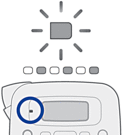
Did you find the information you needed?



