Home > Create and Print Labels Using Your Computer > Create Label Layouts Using Your Computer > Insert the Date and Time in a Label Using P-Touch Editor (Windows)
Insert the Date and Time in a Label Using P-Touch Editor (Windows)
- Start P-Touch Editor
 .
. - Open the label layout.
- Click to display the Date and Time Properties dialog box. Select format settings for the date and time text.
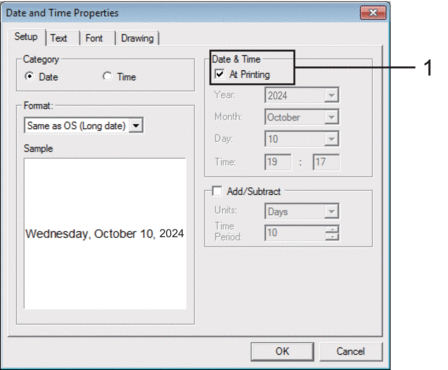

- If the At Printing checkbox (1) is selected, the date and time of printing will be inserted. If the checkbox is cleared, the current date and time will be inserted but will not be updated.
- The date and time inserted into the label will be printed in the printer’s built-in character size. Since the character size is determined by the date and time object size, adjust the object to the desired size in P-touch Editor before transferring the label layout to the printer.
Did you find the information you needed?



