Home > Create and Print Labels Using Your Computer > Create Label Layouts Using Your Computer > Create a Template Using P-Touch Editor (Windows)
Create a Template Using P-Touch Editor (Windows)
Before using your printer with your Windows computer, you must install P-touch Editor and the latest printer driver on your computer.
For the latest drivers and software, go to your model's Downloads page on the Brother support website at support.brother.com.
- Start P-Touch Editor
 .
. - Click Paper (1), and then specify the Media size and Orientation (2). (This window appears in Express mode.)
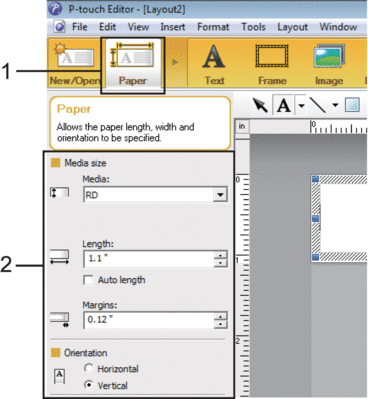
- Click Text (1), and then specify the Font, Style, and other information (2).
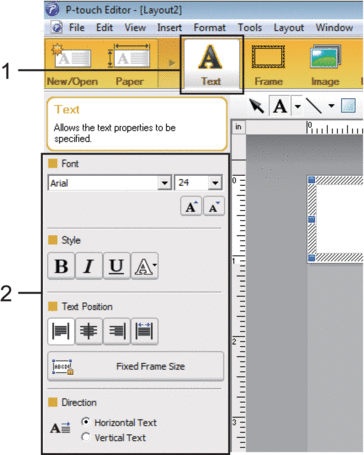
- Click
 to display the cursor and to type in text.
to display the cursor and to type in text. 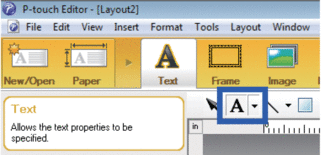
- After typing, click the text box to move it within the template.
- Continue to add text and adjust the layout until you are satisfied with your template.
- Click , and then specify the file name for your template.
Did you find the information you needed?



