Home > Create and Print Labels Using Your Computer > Create Label Layouts Using Your Computer > Link a Database to a Template Using P-Touch Editor (Windows)
Link a Database to a Template Using P-Touch Editor (Windows)
You can link a database to any templates created in P-Touch Editor. Text in the template can be replaced with text from the database, so you can print multiple labels using a single template. For information on specifying database settings, refer to the P-touch Editor Help menu.
- Prepare a database file in advance.

- Files saved in XLS, MDB, CSV, and TXT formats can be used as databases.
Only one database can be linked to a single template. A maximum of 65,000 records can be created in that database.
(The total size of templates and databases: 8 MB for TD-2310D, 32 MB for other models.)
- Start P-Touch Editor
 .
. - Open the template you want to link to the database.
- Click . The Open Database dialog box appears.
- Select Connect Database File, click Browse, and then select the database to be linked.
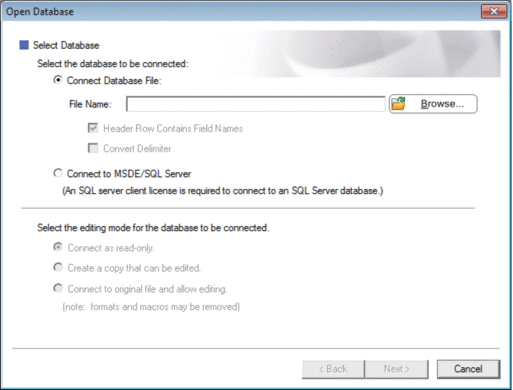
- Click Next.
- In the Merge Fields section, click the Database Field drop-down arrow for each field that you want to link to the template's Layout Object. When finished, click OK.
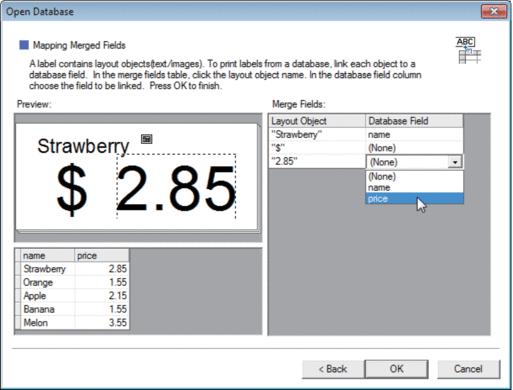 The template and the database will link, and the merged editing window appears.
The template and the database will link, and the merged editing window appears. - Click the database row to display the label containing the replaced text.

Did you find the information you needed?



