Home > Transfer Templates to the Printer Using Your Computer (Windows) > Distribute Templates to be Transferred to Users
Distribute Templates to be Transferred to Users
Transfer templates to the printer using P-touch Transfer Express. 
To download the latest version of P-touch Transfer Express, go to your model's Downloads page on the Brother support website at support.brother.com.
- When transferring a new template, make sure you specify a Key Assign number (in P-touch Editor) that is not currently used. If the specified Key Assign number is already being used, the existing template will be overwritten with the new one.
- This function requires a USB connection.
| Administrator | Users |
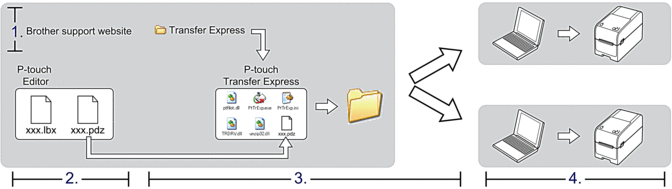 | |
Administrator Tasks
Preparing P-touch Transfer Express
The printer driver must be installed before using P-touch Transfer Express.
P-touch Transfer Express is available only in English.
- Download P-touch Transfer Express to any location on the computer.
- Decompress the downloaded file (ZIP).
Save the Template as a Transfer Package File (PDZ)
To create a file in a format that can be used by P-touch Transfer Express, save the template as a Transfer Package file (PDZ).
- Connect the printer to the computer using a USB cable, and then turn the printer on.
- Start P-touch Editor
 .
. Click , or double-click the P-touch Editor icon on the desktop.
- NOTE
-
Depending on your computer's operating system, the Brother P-touch folder may or may not be created.
- Make sure your model's name is selected on the Home screen, and then click Transfer.
- In the Transfer window, click Browse and specify the items you want to transfer.The specified items appear in the file list.
- Make sure the items you want to export are selected in the file list, and then click Export.
- Specify the file path, the file name, and select Transfer Package file (PDZ) as the file type.
- Click Save.The template is saved as a Transfer Package file (PDZ).
Distribute the Transfer Package File (PDZ) and P-touch Transfer Express to Others
If you already downloaded P-touch Transfer Express, it is not necessary for the administrator to send the Transfer Express folder. In this case, you can simply move the distributed Transfer Package file to the downloaded folder, and then double-click the PtTrExp.exe file.
- Move the Transfer Package file (PDZ) to the downloads folder.
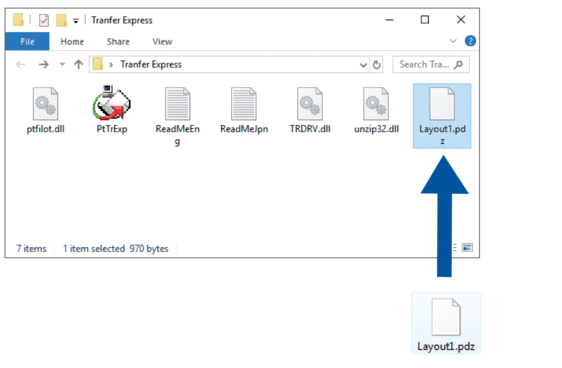
- Distribute all the files in the downloads folder to others.
User Tasks
Do not turn the power off when transferring templates.
- Turn the printer on.
- Connect the printer to the computer using a USB cable.
- Double-click the PtTrExp.exe file received from the administrator.
- Do one of the following:
- To transfer a single Transfer Package file (PDZ) within the folder containing the PtTrExp.exe file, click Transfer.
- To transfer multiple Transfer Package files (PDZ) within the folder containing the PtTrExp.exe file, do the following:
- Click Browse.
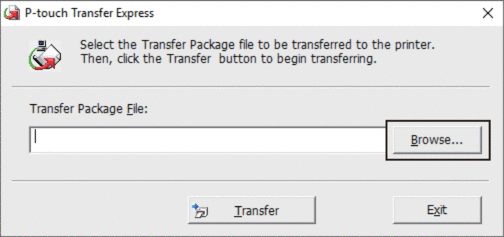
- Select the Transfer Package file you want to transfer, and then click Open.
- Click Transfer.
- Click Yes.
- When completed, click OK.
Did you find the information you needed?



