Home > Transfer Templates to the Printer Using Your Computer (Windows) > Create Transfer Files and Transfer Package Files (Windows)
Create Transfer Files and Transfer Package Files (Windows)
Create transfer files (BLF) or transfer package files (PDZ) with templates enclosed, so that these templates can be used on other remote printers. 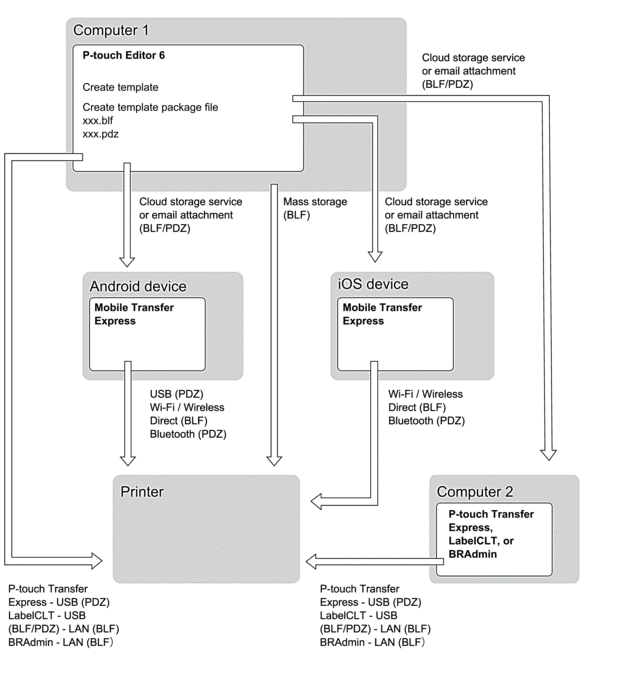
You can also print files in the BLF format using Mass Storage Mode.
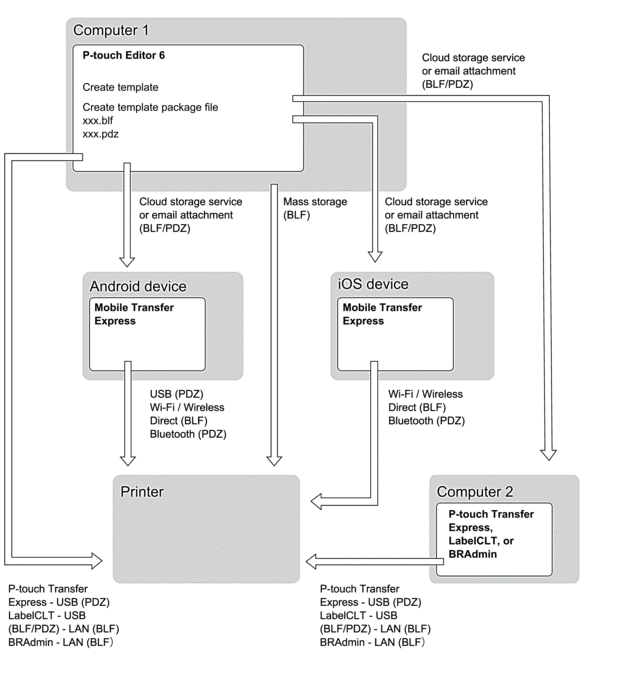
| Template Transfer Method | File Format |
|---|---|
| From a mobile device (Using Mobile Transfer Express)
| via USB
| PDZ |
| via Wi-Fi (TD-2350D/TD-2350DF/TD-2350DSA) | BLF |
| via Wireless Direct (TD-2350D/TD-2350DF/TD-2350DSA) | BLF |
| via Bluetooth
| PDZ |
| Mass storage
| BLF |
| From a computer | P-touch Transfer Express | PDZ |
| Mass storage | BLF |
- Connect the printer to the computer using a USB cable, and then turn the printer on.
- Start P-touch Editor
 .
. Click , or double-click the P-touch Editor icon on the desktop.
- NOTE
-
Depending on your computer's operating system, the Brother P-touch folder may or may not be created.
- Make sure your model's name is selected on the Home screen, and then click Transfer.
- In the Transfer window, click Browse and specify the items you want to transfer.The specified items appear in the file list.
- Make sure the items you want to export are selected in the file list, and then click Export.
- Specify the file path, the file name, and select Transfer files (BLF) or Transfer Package files (PDZ) as the file type.
- Click Save.
Did you find the information you needed?



