Home > Set Up Your Printer > LCD Overview
LCD Overview
TD-2350D/TD-2350DF
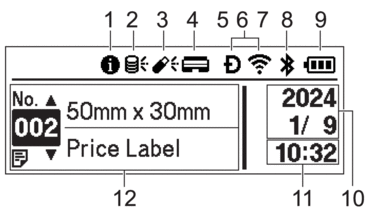 |
Information icon

There is a notification you should read.
- Update icon (Network)
Indicates that updated templates, databases, and other data are available.
 There is new data.(flashing)
There is new data.(flashing) There is incomplete update data.(flashing)
There is incomplete update data.(flashing) Cannot connect to the server.
Cannot connect to the server.- Remote Data Update (FTP)
Allows you to connect your printer to the FTP server to perform template and database updates, and to execute commands to distribute update data among multiple printers connected to a network.
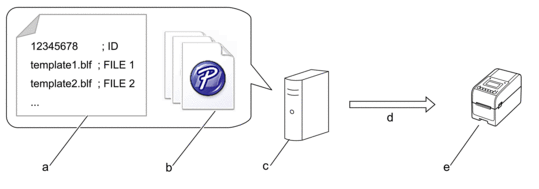
- Settings file (updateinfo.ini)
Files you want to update, such as template and database files (BLF/BIN files)
To convert a label file (LBX) or database file (Excel, CSV) to a BLF file, use P-touch Editor.
- FTP Server
- Retrieval of update data from the FTP server
- Printer (FTP Client)
For more information on how to update data, visit the Brother support website at support.brother.com.
- Update icon (USB Flash Drive)
Indicates that updated templates, databases, and other data are available.
 There is new data.(flashing)
There is new data.(flashing) There is remaining update data.
There is remaining update data.- Local Data Update (USB Flash Drive)
Allows you to perform template and database updates and execute commands after reading the files from a USB Flash Drive connected to the printer.
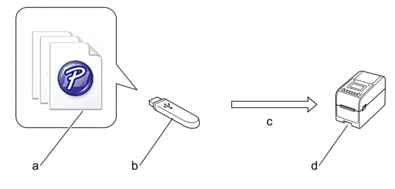
- Files you want to update data, such as template and database files (BLF/BIN files)
- USB Flash Drive
- Retrieval of update data
- Printer
For more information on how to update data, see Related Topics: Update and Back Up Data using USB Flash Drive.
- Print Head Status icon
 Normal state.
Normal state. The Print Head is disconnected or there is a problem with the Print Head.
The Print Head is disconnected or there is a problem with the Print Head. - Wireless Direct icon
 Wireless Direct mode is on.
Wireless Direct mode is on.Your printer is not connected to the mobile device.
 Wireless Direct mode is on.
Wireless Direct mode is on.Your printer is connected to the mobile device.
- WLAN icon
 Your printer is connected to the network.
Your printer is connected to the network. Your printer is searching for a wireless network.
Your printer is searching for a wireless network. Wired LAN icon
 Your printer is connected to the network.
Your printer is connected to the network.- Bluetooth® icon
 Bluetooth mode is on.
Bluetooth mode is on.Your printer is not connected to the mobile device.
 Bluetooth mode is connected.
Bluetooth mode is connected.Your printer is connected to the mobile device.
(flashing) The Auto Reconnect function is on, but your printer is not connected to the mobile device.
The Auto Reconnect function is on, but your printer is not connected to the mobile device. Battery icon

The battery is fully or almost fully charged.

The battery is charging and is almost fully charged.

The battery level is low.

The battery level is low but is being charged.
- Date display
- Time display
- Template
- NOTE
- The printer may malfunction if you try to configure it while it is processing or printing a print job.
TD-2320DSA/TD-2350DSA
Three different screen types are available to set as your Home Screen. Select the style you prefer by going to :
- Status Screen
Displays the printer's status.
- Template List Screen
Displays all templates, in list format, that have been transferred to the printer. This screen features a Search function so you can find specific templates and databases.
- Template Touch Screen
Displays all templates, in tile format, that have been transferred to the printer.
Select the template or database you want to use by tapping it.
| Status Screen | Template List Screen |
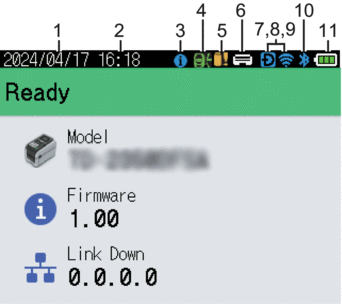 | 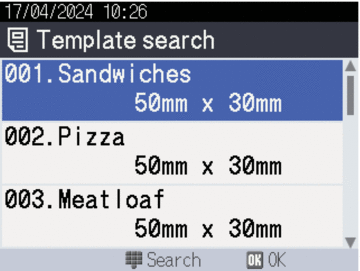 |
| Template Touch Screen |
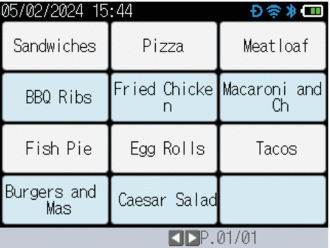 |
Date display
Time display
Information icon

There is a notification you should read.

You can change the Template Touch Screen colour.
For more information, go to your model's Downloads page on the Brother support website at support.brother.com. Scroll to the Utilities section, and click Template samples and the manual to check manual.
Update icon (Network)
Indicates that updated templates, databases, and other data are available.
 There is new data.(flashing)
There is new data.(flashing) There is incomplete update data.(flashing)
There is incomplete update data.(flashing) Cannot connect to the server.
Cannot connect to the server.- Remote Data Update (FTP)
Allows you to connect your printer to the FTP server to perform template and database updates, and to execute commands to distribute update data among multiple printers connected to a network.
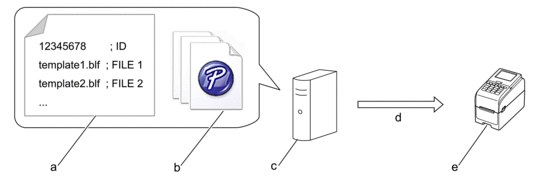
- Settings file (updateinfo.ini)
Files you want to update, such as template and database files (BLF/BIN files)
To convert a label file (LBX) or database file (Excel, CSV) to a BLF file, use P-touch Editor.
- FTP Server
- Retrieval of update data from the FTP server
- Printer (FTP Client)
For more information on how to update data, visit the Brother support website at support.brother.com.
Update icon (USB Flash Drive)
Indicates that updated templates, databases, and other data are available.
 There is new data.(flashing)
There is new data.(flashing) There is remaining update data.
There is remaining update data.Local Data Update (USB Flash Drive)
Allows you to perform template and database updates and execute commands after reading the files from a USB Flash Drive connected to the printer.
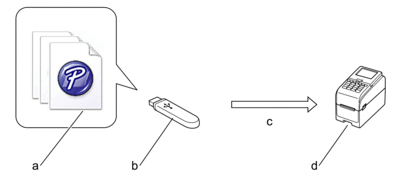
- Files you want to update data, such as template and database files (BLF/BIN files)
- USB Flash Drive
- Retrieval of update data
- Printer
For more information on how to update data, see Related Topics: Update and Back Up Data using USB Flash Drive.
Print Head Status icon
 Normal state.
Normal state. The Print Head is disconnected or there is a problem with the Print Head.
The Print Head is disconnected or there is a problem with the Print Head.Wireless Direct icon
 Wireless Direct mode is on.
Wireless Direct mode is on.Your printer is not connected to the mobile device.
 Wireless Direct mode is on.
Wireless Direct mode is on.Your printer is connected to the mobile device.
WLAN icon
 Your printer is connected to the network.
Your printer is connected to the network. Your printer is searching for a wireless network.
Your printer is searching for a wireless network.Wired LAN icon
 Your printer is connected to the network.
Your printer is connected to the network.Bluetooth icon
 Bluetooth mode is on.
Bluetooth mode is on.Your printer is not connected to the mobile device.
 Bluetooth mode is connected.
Bluetooth mode is connected.Your printer is connected to the mobile device.
(flashing) The Auto Reconnect function is on, but your printer is not connected to the mobile device.
The Auto Reconnect function is on, but your printer is not connected to the mobile device.Battery icon

The battery is fully or almost fully charged.

The battery is charging and is almost fully charged.

The battery level is low.

The battery level is low but is being charged.
- NOTE
- The printer may malfunction if you try to configure it while it is processing or printing a print job.



