Home > Set Up Your Printer > Set the Date and Time
Set the Date and Time
TD-2350D/TD-2350DF
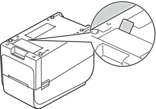 | Make sure you remove the protective sheet before setting the date and time. If you don't, the clock will reset every time you turn the printer off. |
- Press Menu.
- Press
 or
or  to select the following:
to select the following: - Select [Administration]. Press OK.
- Select [Time & date]. Press OK.
- Select [Set Clock]. Press OK.
- Press
 or
or  to set the year, and then press OK. Repeat this step for setting the month and day.
to set the year, and then press OK. Repeat this step for setting the month and day. - Press
 or
or  to select [AM], [PM], or [24], and then press OK.
to select [AM], [PM], or [24], and then press OK. - Press
 or
or  to set the hour, and then press OK. Repeat this step for setting the minute.
to set the hour, and then press OK. Repeat this step for setting the minute.  To change the date and time format, select or , and then specify the settings.
To change the date and time format, select or , and then specify the settings.
TD-2320DSA/TD-2350DSA
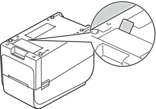 | Make sure you remove the protective sheet before setting the date and time. If you don't, the clock will reset every time you turn the printer off. |
- Press Menu.
- Press
 or
or  to select the following:
to select the following: - Select [Administration]. Press OK.
- Select [Time & date]. Press OK.
- Select [Clock Manual Setup]. Press OK.
- Select [Date], and then press OK.Enter the year using numerical buttons and press OK. Repeat this step for setting the month and day.
- Select [AM], [PM], or [24], and then press OK.
- Select [Time], and then press OK.
- Enter the hour and minute using numerical buttons, and then press OK.
 To change the date and time format, select or , and then specify the settings.
To change the date and time format, select or , and then specify the settings. - Press
 .
.
Did you find the information you needed?



