Home > Application Settings > Save the Device Settings Configuration Log
Save the Device Settings Configuration Log
BRConfiguration Tool allows you to save logs when sending firmware, settings or command files to devices using the Send file option or when changing the settings in the Edit device settings option and applying them to devices.
- Click
 to open the Application settings window.
to open the Application settings window. - Click the Information menu in the left pane.
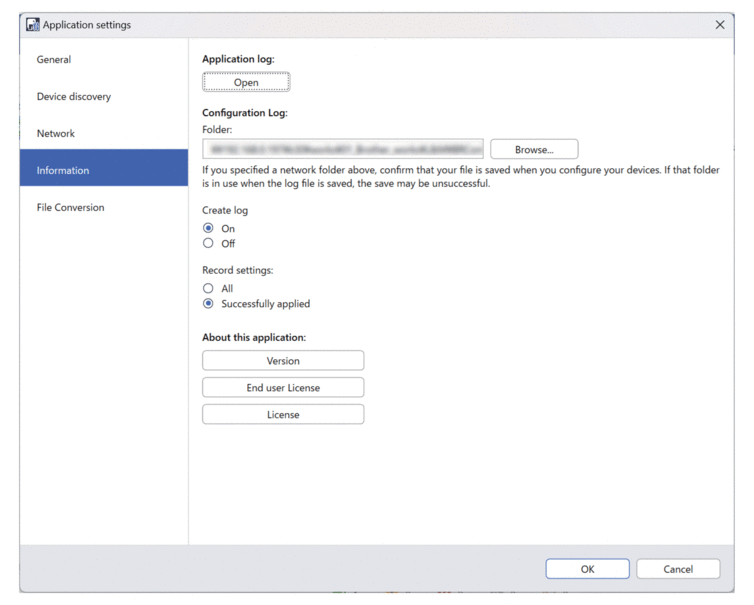
- Type the folder path in the Folder: field or click the Browse button to select the folder you want to save the log file to.
- Select On under Create log to enable this function.
- Do one of the following:
- Select All under Record settings: to log results for all settings.
- Select Successfully applied under Record settings: to log results only for successfully applied settings.
- Click OK to save the settings and close the Application settings window.
Did you find the information you needed?



