Home > Application Settings > Configure the General Settings
Configure the General Settings
- Click
 to open the Application settings window.
to open the Application settings window. - Click the General menu in the left pane.
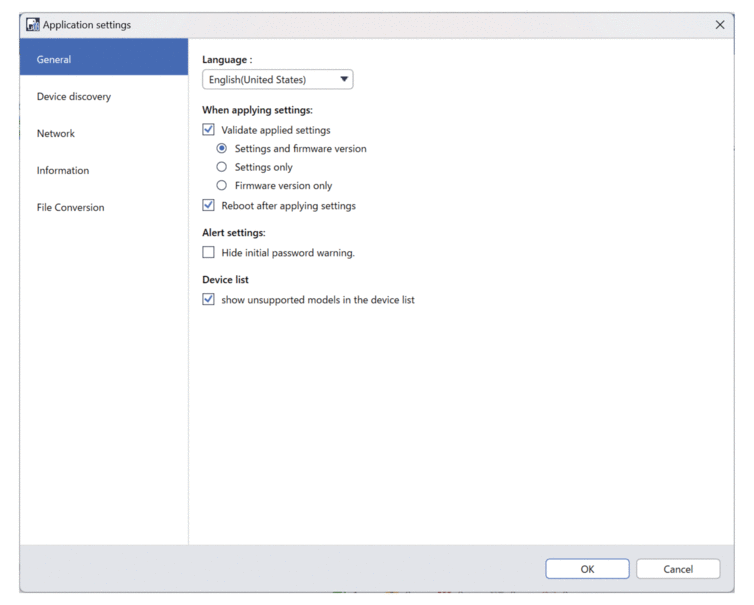
- Select your language in the Language: drop-down list.
- Select the Validate applied settings checkbox to verify after applying the settings and firmware.Do one of the following:
- Select Settings and firmware version to verify if both the settings and firmware have been successfully applied.
- Select Settings only to verify if the settings have been successfully applied.
- Select Firmware version only to verify if the firmware has been successfully applied.
- Select the Reboot after applying settings checkbox to reboot after applying the settings.
- Select the Hide initial password warning. checkbox to disable the alert that the initial password has not been changed.
- To display unsupported models on the device list, select the show unsupported models in the device list checkbox.
- Click OK to save the settings and close the Application settings window.
Did you find the information you needed?



