Home > Application Settings > Configure Device Discovery Settings
Configure Device Discovery Settings
- Click
 to open the Application settings window.
to open the Application settings window. - Click the Device discovery menu in the left pane.
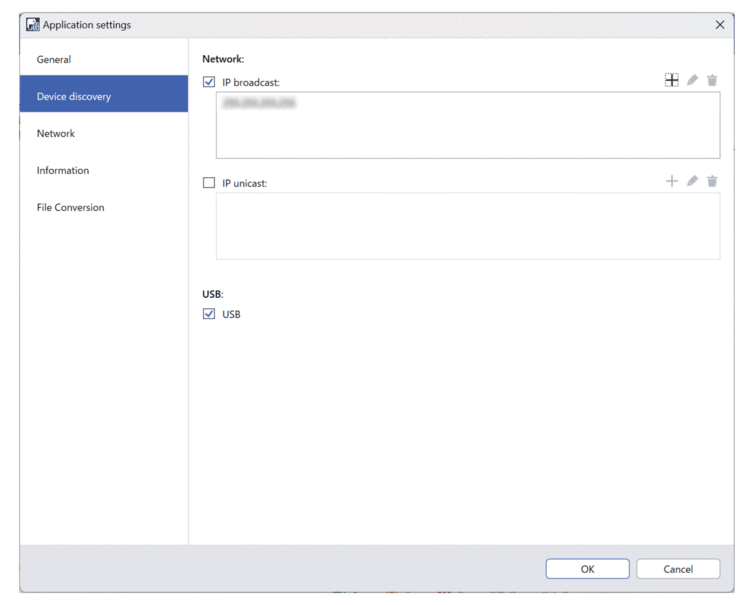
- To search for all devices on a local area network or subnet, select the IP broadcast: checkbox under Network:.Do one of the following:
Click
 to add a broadcast address.
to add a broadcast address. Type a broadcast address, and then click OK.
Click
 to edit a broadcast address.
to edit a broadcast address. Edit the broadcast address, and then click OK.
- Click
 to delete the broadcast address you no longer need.
to delete the broadcast address you no longer need.
- To search for devices with specific IP addresses, select the IP unicast: checkbox under Network:.Do one of the following:
Click
 to add IP addresses.
to add IP addresses. Do one of the following:
Click Specified address: to specify an IP address.
Type an IP address, and then click OK.
Click Address range: to specify an IP address range.
Type an IP address range, and then click OK.
Click Import address list file: to specify multiple IP addresses or IP address ranges by importing a TXT file.
Type the file path or click Browse to find the required TXT file, and then click OK.
Click
 to edit IP addresses.
to edit IP addresses. Edit the required IP address, and then click OK.
- Click
 to delete the IP addresses you no longer need.
to delete the IP addresses you no longer need.
- To search for USB-connected devices, select the USB checkbox under USB:.
- Click OK to save the settings and close the Application settings window.



