Back Up Your Device Settings
BRConfiguration Tool obtains setting information from the selected devices and saves the information to the specified folder.
- Select one or more devices.
- Click the Back up settings option under Settings in the right pane.
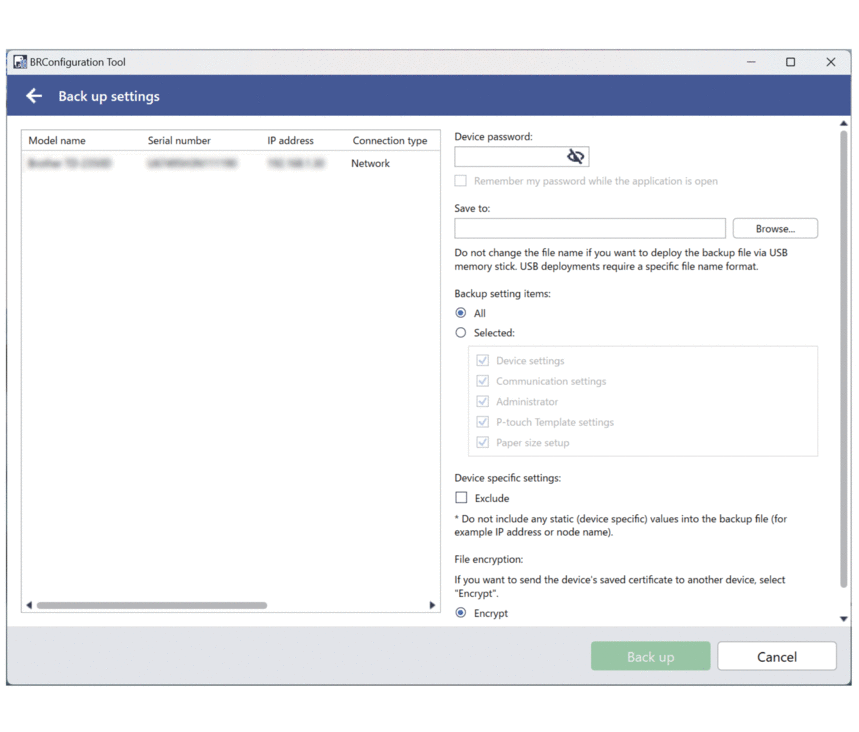
- Type the password in the Device password: field.
- Type the folder path in the Save to: field or click Browse to specify the folder path.
- Do one of the following:
To back up all settings:
- Select All.
To back up selected settings:
- Select Selected:.
- Select the checkboxes for the items you want to back up.
- To exclude device-specific settings from the backup, select the Exclude checkbox.
- Do one of the following:
- Select Encrypt to encrypt the backup file.
- Select Do not encrypt if you do not want to encrypt the backup file.
- Click Back up.
 The password for the backup file is the same as the device password.
The password for the backup file is the same as the device password.
Did you find the information you needed?



