Edit Settings
BRConfiguration Tool allows you to edit settings on your device.
See your device's manual for more information.
- Select one or more devices.
- Click the Edit device settings option under Settings in the right pane.
 No settings are displayed if you select multiple devices or if there is a connection error.
No settings are displayed if you select multiple devices or if there is a connection error. - Type the password in the Password: field, and then click OK.
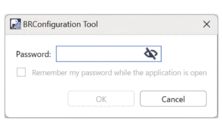
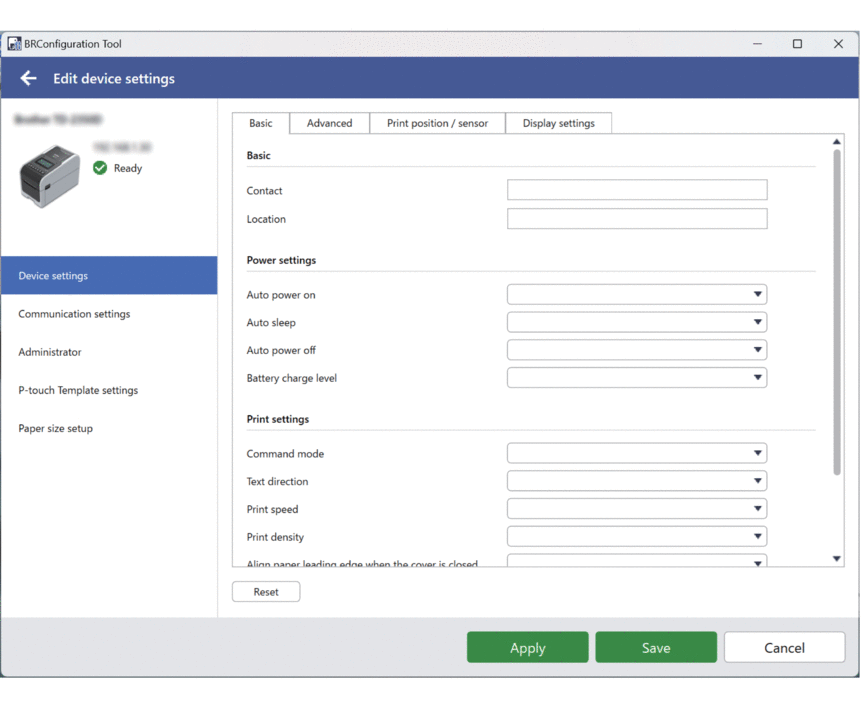
- Click the Device settings menu in the left pane.
- Select a tab at the top of the settings display area.
- Configure the settings on the tab.
- Repeat for all tabs on the Device settings window.
- Click the Communication settings menu in the left pane.
- Select a tab at the top of the settings display area.
- Configure the settings on the tab.
- Repeat for all tabs on the Communication settings window.
- Click the Administrator menu in the left pane.
- Select a tab at the top of the settings display area.
- Configure the settings on the tab.
- Repeat for all tabs on the Administrator window.
- Click the P-touch Template settings menu in the left pane.
- Select a tab at the top of the settings display area.
- Configure the settings on the tab.
- Repeat for all tabs on the P-touch Template settings window.
- Click the Paper size setup menu in the left pane.
- To edit the paper list, do one of following:
Click
 to add a paper.
to add a paper. Specify the settings in the Paper size setup window, and then click Add.
Click
 to edit the paper settings.
to edit the paper settings. Edit the settings in the Paper size setup window, and then click Add.
Click
 to delete the paper settings you no longer need.
to delete the paper settings you no longer need.
- To enable automatic paper detection, click the Automatic detection button under the Auto media configuration menu.
- Do one of the following:
To apply the settings to the selected devices:
- Click Apply.
To save the settings file to a folder:
- Click Save.
- Specify the destination folder path in the Save to: field.
- Enter the encryption password in the File password: field if you selected Encrypt.
- Click OK.
Did you find the information you needed?



