MFC-L2707DW
Preguntas frecuentes y Solución de problemas |

MFC-L2707DW
Fecha: 03/24/2016 ID: faq00000307_028
Jam Tray (With Video Instructions)
If the machine's control panel or the Status Monitor displays there is a jam in the paper tray, do the following steps:
 |
You can see the steps with video clips.
|
-
Pull the paper tray completely out of the machine.

-
Slowly pull out the jammed paper.
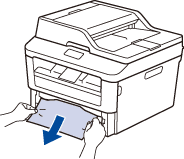
Pulling the jammed paper downward using both hands allows you to remove the paper more easily. -
Fan the stack of paper to prevent further jams, and slide the paper guides to fit the paper size.
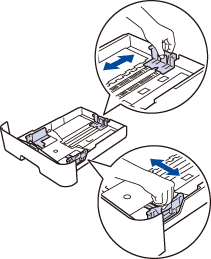
-
Make sure the paper is below the maximum paper mark (
 ).
).
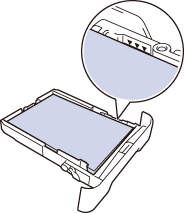
- Put the paper tray firmly back in the machine.
Preguntas frecuentes relacionadas
DCP-L2520DW, DCP-L2540DW, HL-L2380DW, MFC-L2680W, MFC-L2685DW, MFC-L2700DW, MFC-L2705DW, MFC-L2707DW, MFC-L2720DW, MFC-L2740DW
Si necesita asistencia, contáctese con el servicio al cliente de Brother:
Comentarios sobre el contenido
Para ayudarnos a mejorar el soporte, bríndenos sus comentarios a continuación.
Paso 1: ¿Cómo lo ayudó la información en esta página?
Paso 2: ¿Quiere agregar otros comentarios?
Observe que este formulario solo se utiliza para comentarios.