HL-8050N
Întrebări frecvente şi depanare |

HL-8050N
Dată: 27/02/2009 ID: faq00000161_000
"JAM C" error appears on the LCD. What should I do?
Follow the procedure below to remove the jammed paper.
-
Remove any paper from the center output tray.
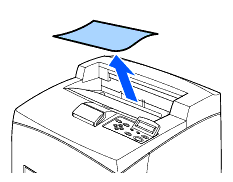
-
Open the top cover.
Do not touch any parts inside the printer.
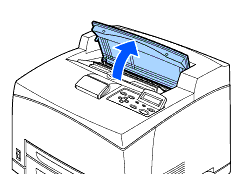
-
Hold the toner cartridge by the grip and pull it out slowly. Then place it on a flat surface.
To prevent the toner from dirtying the surface, lay a piece of paper on the surface before putting the toner cartridge down.
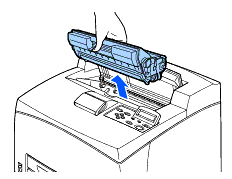
-
Close the top cover securely.
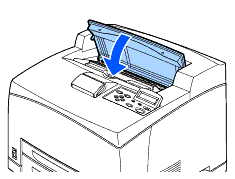
-
Open the back cover by lifting the lower gray lever at the top left corner of the back of the printer.
Do not touch any parts inside the printer.
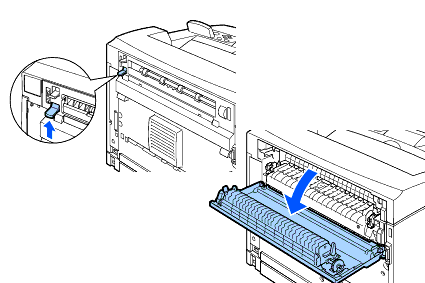
-
Remove any jammed paper. If paper is torn, check for any remaining torn pieces of paper.
- The fuser unit is hot. Be careful not to touch it as you can get burnt.
- Make sure that the levers at both ends of the fuser unit are returned to the positions they were in before clearing the jam.
- If you let go of the cover of the fuser unit, it will return to its original position.
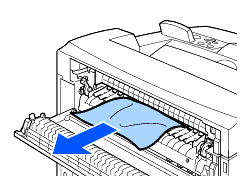
-
Close the back cover.
Make sure that the levers at the back of the printer, as shown in the illustration, are returned to the positions they were in before clearing the jam.
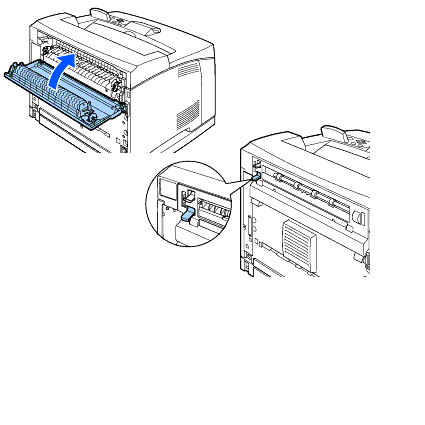
-
Open the top cover.
Do not touch any parts inside the printer.
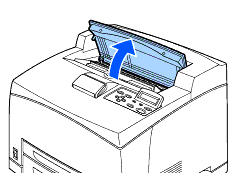
-
Hold the toner cartridge by the grip and insert it into the slot inside the printer.
- Do not touch any parts inside the printer.
- Ensure that the toner cartridge is firmly set.
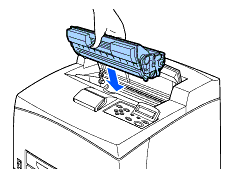
-
Close the top cover securely.
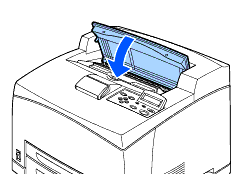
Spuneţi-vă părerea despre conţinutul furnizat
Vă rugăm să ţineţi cont de faptul că acest formular este folosit numai pentru feedback.