MFC-J5620DW
Întrebări frecvente şi depanare |

MFC-J5620DW
Dată: 26/02/2013 ID: faq00000716_001
Scan an image and insert it into an Office 2007 application. (For Windows Vista or later)
Refer to the steps below for information on inserting a scanned image into an Office 2007 application.
How to scan an image and save it:
- Open the "Clip organizer".
(Start->All Programs->Microsoft Office->Microsoft office tools->Microsoft Clip Organizer) - Choose the "File" menu, point to Add Clips to Organizer, and then click From Scanner or Camera.
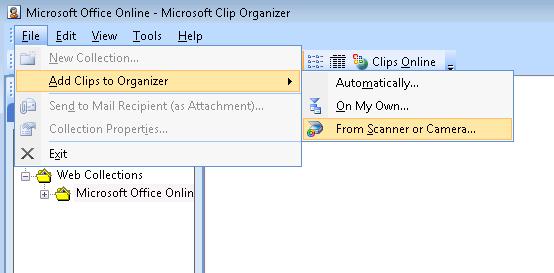
- In the Insert Picture from Scanner or Camera dialog box, under Device, choose the scanner.
- Click Insert and save the scanned image in the directory of your choice.
How to insert the scanned image in the Office 2007 applications:
- Open the Office 2007 applications.
- Click "Picture" or "Clip Art" in the "Insert" menu and choose the scanned image file. (Below is an example of Word 2007)
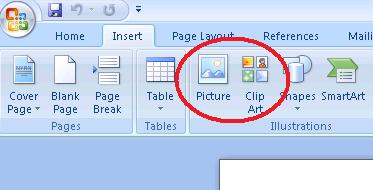
DCP-110C, DCP-115C, DCP-117C, DCP-130C, DCP-135C, DCP-145C, DCP-150C, DCP-165C, DCP-195C, DCP-330C, DCP-350C, DCP-357C, DCP-365CN, DCP-375CW, DCP-385C, DCP-395CN, DCP-540CN, DCP-560CN, DCP-585CW, DCP-6690CW, DCP-7010, DCP-7010L, DCP-7030, DCP-7040, DCP-7045N, DCP-770CW, DCP-8020, DCP-8040, DCP-8060, DCP-8065DN, DCP-8070D, DCP-8085DN, DCP-8110DN, DCP-8250DN, DCP-9010CN, DCP-9015CDW, DCP-9020CDW, DCP-9040CN, DCP-9042CDN, DCP-9045CDN, DCP-9055CDN, DCP-9270CDN, DCP-B7500D, DCP-B7520DW, DCP-J100, DCP-J105, DCP-J125, DCP-J132W, DCP-J140W, DCP-J152W, DCP-J315W, DCP-J4110DW, DCP-J4120DW, DCP-J515W, DCP-J525W, DCP-J552DW, DCP-J715W, DCP-J725DW, DCP-J925DW, DCP-L2512D, DCP-L2532DW, DCP-L2552DN, DCP-L5500DN, DCP-L6600DW, DCP-L8400CDN, DCP-L8410CDW, DCP-L8450CDW, DCP-T300, DCP-T310, DCP-T500W, DCP-T510W, DCP-T700W, DCP-T710W, MFC-210C, MFC-215C, MFC-235C, MFC-240C, MFC-250C, MFC-260C, MFC-290C, MFC-295CN, MFC-3220C, MFC-3240C, MFC-3320CN, MFC-3420C, MFC-3820CN, MFC-410CN, MFC-425CN, MFC-440CN, MFC-465CN, MFC-4820C, MFC-490CW, MFC-5440CN, MFC-5460CN, MFC-5490CN, MFC-580, MFC-5895CW, MFC-590, MFC-6490CW, MFC-6890CDW, MFC-7320, MFC-7420, MFC-7440N, MFC-7820N, MFC-7840W, MFC-790CW, MFC-8220, MFC-8370DN, MFC-8380DN, MFC-8420, MFC-8440, MFC-8460N, MFC-8510DN, MFC-8520DN, MFC-8840D, MFC-8860DN, MFC-8880DN, MFC-890, MFC-8950DW, MFC-9070, MFC-9120CN, MFC-9140CDN, MFC-9160, MFC-9180, MFC-9320CW, MFC-9340CDW, MFC-9420CN, MFC-9440CN, MFC-9450CDN, MFC-9460CDN, MFC-9660, MFC-9760, MFC-9840CDW, MFC-9880, MFC-9970CDW, MFC-B7710DN, MFC-B7715DW, MFC-J200, MFC-J220, MFC-J2330DW, MFC-J3530DW, MFC-J3930DW, MFC-J430W, MFC-J4410DW, MFC-J4420DW, MFC-J4510DW, MFC-J4620DW, MFC-J470DW, MFC-J5320DW, MFC-J5620DW, MFC-J5720DW, MFC-J5910DW, MFC-J625DW, MFC-J6510DW, MFC-J6910DW, MFC-L2712DN, MFC-L2712DW, MFC-L2732DW, MFC-L5700DN, MFC-L5750DW, MFC-L6800DW(T), MFC-L6900DW(T), MFC-L6950DW, MFC-L8650CDW, MFC-L8690CDW, MFC-L8850CDW, MFC-L8900CDW, MFC-L9550CDW(T), MFC-L9570CDW(T), MFC-T910DW
Dacă aveţi nevoie de asistenţă suplimentară, vă rugăm să contactaţi serviciul de asistenţă clienţi Brother:
Spuneţi-vă părerea despre conţinutul furnizat
Vă rugăm să ţineţi cont de faptul că acest formular este folosit numai pentru feedback.