MFC-J4710DW
Preguntas frecuentes y Solución de problemas |

MFC-J4710DW
Fecha: 22/05/2013 ID: faq00002498_001
Configure the printer driver to get correctly-ordered printouts.
The machine normally prints from page 1 and eject it face-up so that the following pages are stacked on top of previous pages and the printouts are stacked Page 5, Page 4, Page 3, ..., Page 1.
When you want to get correctly-ordered printouts, use the function to print in reverse order. Using this function, the printer driver spools the entire job in your computer and sends the data starting from the last page to the printer. Since the printer prints from the last page forward, the printouts are stacked Page 1, 2, 3, ..., Page 5. Please note that this function takes more time.
This option is not the same as REVERSE PRINTING which rotates the image 180 degrees.
Follow the steps listed below to print in reverse order.
(Windows)
- Open Printing Preference. (Click here to see how to open Printing Preferences.)
- Click the Basic tab, and check the Reverse Order box.
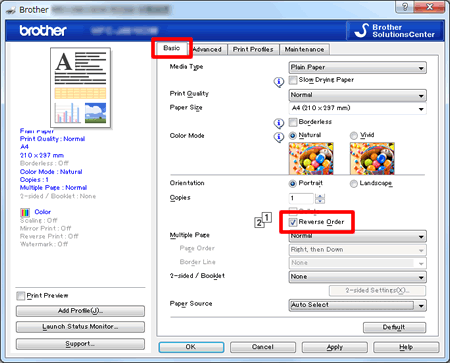
- Click Apply => OK.
(Macintosh)
- Open the Print dialog. (Click here to see how to open the Print dialog.)
- Click the application pop-up menu, and then choose Paper Handling.
- Choose Reverse for Page Order.
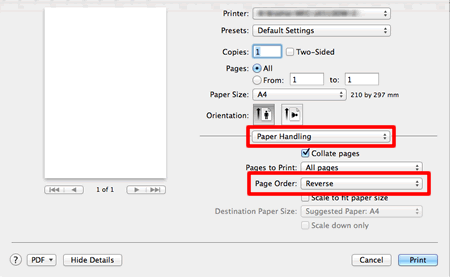
- Click Print.
Si necesita asistencia, contáctese con el servicio al cliente de Brother:
Comentarios sobre el contenido
Observe que este formulario solo se utiliza para comentarios.