MFC-5460CN
Preguntas frecuentes y Solución de problemas |

MFC-5460CN
Fecha: 02/10/2006 ID: faq00000495_030
How do I clear the message "PAPER JAM" or "PRINTER JAM" from the display?
Before you can clear the message "PAPER JAM" or "PRINTER JAM", you must locate where in the unit the paper is jammed.
First, unplug the machine for safety and disconnect the telephone line. Next, follow these instructions based on where the paper jam is located.
- Pull the paper tray out of the machine.
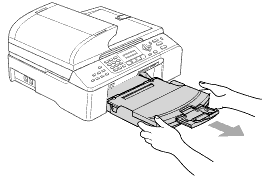
-
Pull out the jammed paper (1).
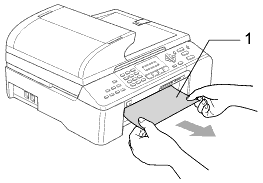
-
Reset the machine by lifting the scanner cover from the front of the machine and then closing it.
If you cannot remove the jammed paper from the front of the machine, or the error message still appears on the LCD after you have removed the jammed paper, please go to the next step. -
Remove the Jam Clear Cover (1). Pull the jammed paper out of the machine.
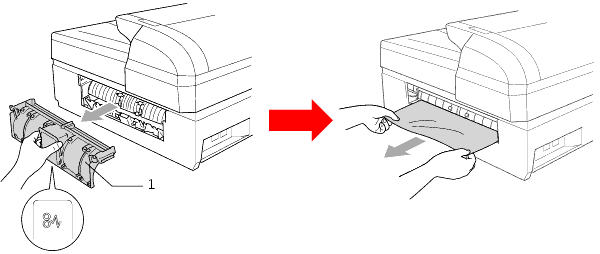
- Put the Jam Clear Cover back on. Make sure the cover is set properly.
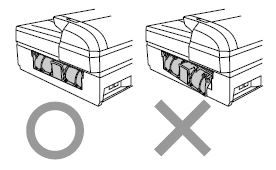
-
Lift the scanner cover (1) from the front side of the machine until it locks securely into the open position. Make sure that there is no jammed paper left inside the machine.
If the paper is jammed under the print head, move the print head to take out the paper.
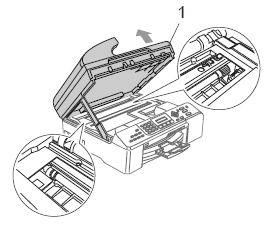
-
Lift the scanner cover to release the lock (1). Gently push the scanner cover support down (2) and close the scanner cover (3).
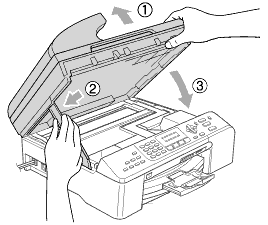
- Push the paper tray firmly back into the machine.
MFC-5460CN, MFC-5860CN
¿Necesita asistencia adicional?
Comentarios sobre el contenido
Para ayudarnos a mejorar el soporte, bríndenos sus comentarios a continuación.
Paso 1: ¿Cómo lo ayudó la información en esta página?
Paso 2: ¿Quiere agregar otros comentarios?
Observe que este formulario solo se utiliza para comentarios.