QL-1060N
FAQ & Fehlerbehebung |

QL-1060N
Datum: 24.11.2020 Kennnummer: faqp00000407_001
How do I create an Address Label? (P-touch Editor 5.0 for Windows)
Learn the basic use of P-touch Editor while creating a general label.
-
Click [Start] - [All Programs (or Programs)] - [Brother P-touch] - [P-touch Editor 5.0]. P-touch Editor 5.0 will start up. Select your machine and check that the New tab is on. Click OK.
<Using Express mode as an example>
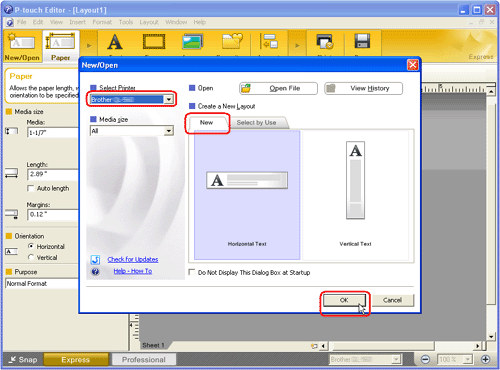
-
Select the label size from Media box. You can also set other settings here.
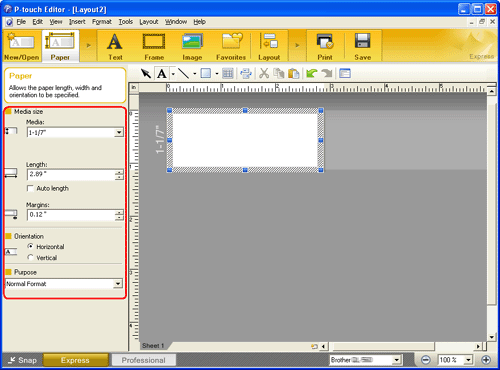
If the Property bar shows something different, click
 on the Command bar.
on the Command bar. -
Click
 on the Command bar to create a text box, and then enter the text. You can use the Text Property box to select options for formatting the text.
on the Command bar to create a text box, and then enter the text. You can use the Text Property box to select options for formatting the text.
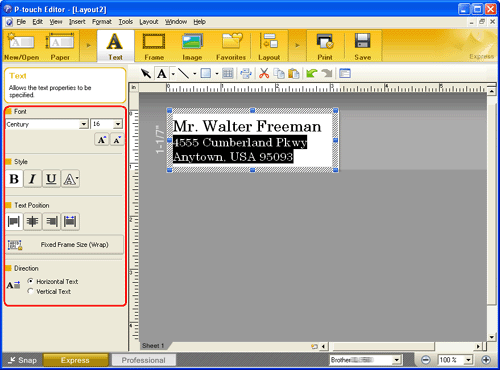
-
Click
 on the Command bar. The Frame Properties dialog box appears. Select a frame and click OK.
on the Command bar. The Frame Properties dialog box appears. Select a frame and click OK.
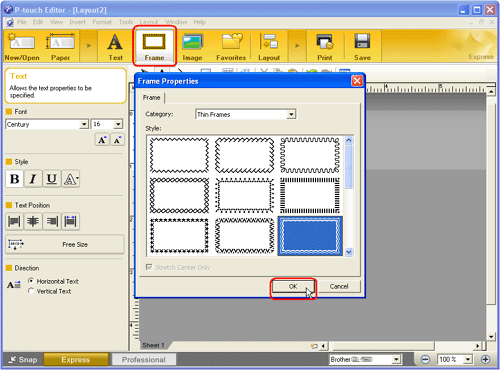
-
Click
 on the Command bar to print the label.
on the Command bar to print the label.
Completed label:
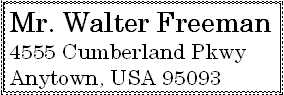
PT-1230PC, PT-18R, PT-1950, PT-2100, PT-2430PC, PT-2700, PT-2730, PT-3600, PT-9500PC, PT-9600, PT-9700PC, PT-9800PCN, QL-1050, QL-1050N, QL-1060N, QL-500, QL-500A, QL-550, QL-560, QL-570, QL-580N, QL-650TD, QL-700, QL-710W, QL-720NW, RJ-4030, RJ-4040, TD-2020/2020A, TD-2120N, TD-2130N, TD-4000, TD-4100N
Wenn Sie weitere Unterstützung benötigen, wenden Sie sich an den Brother-Kundendienst:
Rückmeldung zum Inhalt
Helfen Sie uns dabei, unseren Support zu verbessern und geben Sie uns unten Ihre Rückmeldung.
Schritt 1: Wie hilfreich sind für Sie die Informationen auf dieser Seite?
Schritt 2: Möchten Sie noch ein paar Bemerkungen hinzufügen?
Bitte beachten Sie, dass dieses Formular nur für Rückmeldungen verwendet wird.