HL-S7000DN
FAQs & Troubleshooting |
Jam D Duplex
Please follow the steps below to clear the error message "Jam D Duplex".
NOTE: Illustrations shown below are from a representative product and may differ from your Brother machine.
- Pull the duplex tray completely out of the machine.
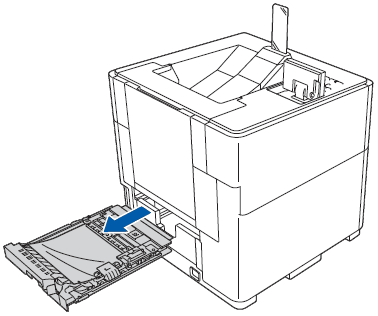
- Pull the jammed paper out of the duplex tray.
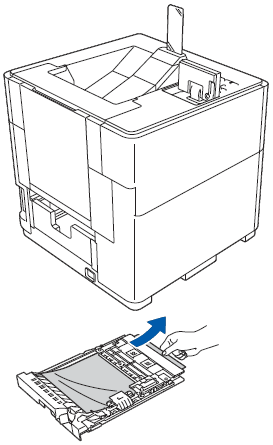
- Open the back cover.
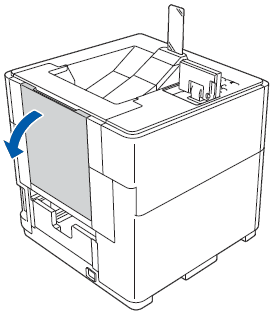
- Open the inner back cover.
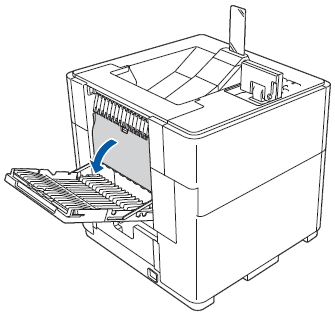
- If the jammed paper remains in the machine, using both hands, gently pull the jammed paper out of the back of the machine.

- Close the inner back cover.
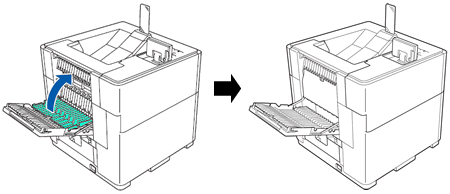
- Close the back cover.
- Slowly pull the paper tray out until it stops. Then slightly lift the front of the tray and pull the tray out of the machine.
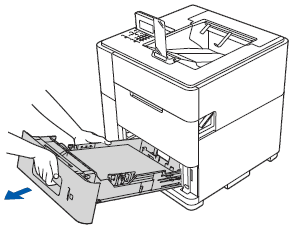
- Make sure that the jammed paper does not remain under the machine from static electricity.
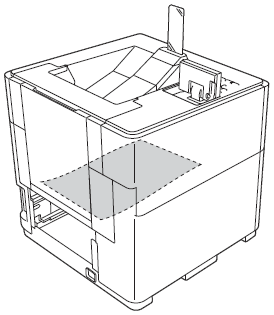
- Put the paper tray firmly back in the machine.
- Put the duplex tray back into the machine.
Content Feedback
To help us improve our support, please provide your feedback below.
