HL-S7000DN
FAQs & Troubleshooting |
Jam C Inside
Please follow the steps below to clear the error message "Jam C Inside".
NOTE: Illustrations shown below are from a representative product and may differ from your Brother machine.
- Remove any printed pages from the output paper tray.
- Pull the top cover release lever (1) as shown and open the top cover.
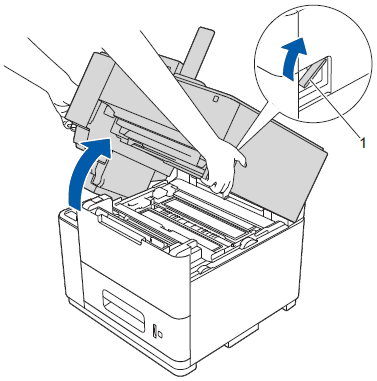
- Slowly pull the paper tray out until it stops. Then slightly lift the front of the tray and pull the tray out of the machine.
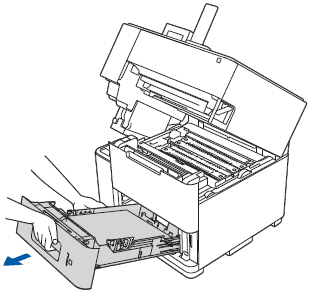
- Open the MP tray and lower it gently.
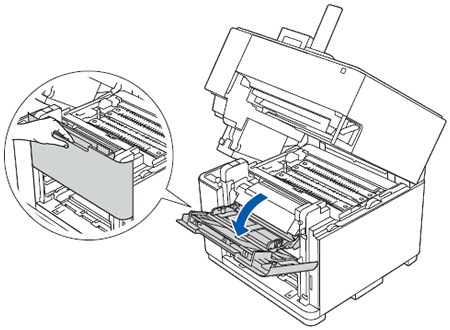
- Pull both green paper roller tabs toward you to release the paper.
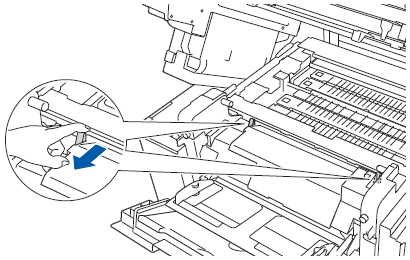
- Hold the left and right edges of the jammed paper near the inside of the machine and pull it out.
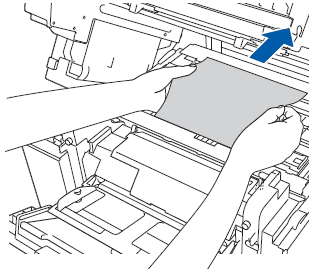
- Remove the jammed paper from the machine.
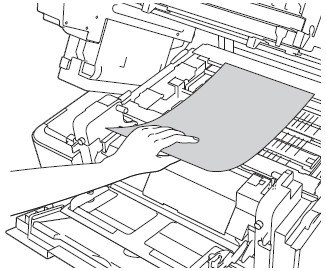
DO NOT touch the parts shown in the illustrations. If you do so, the ink may stain your skin.
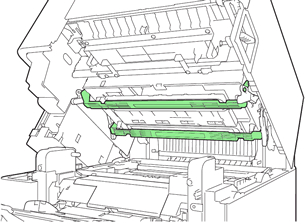
- Push both the green paper roller tabs toward the back.
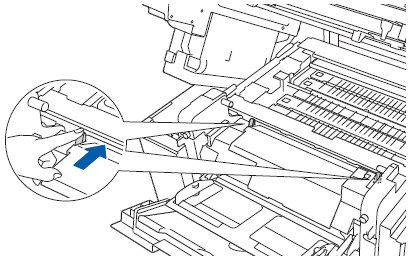
- Close the MP tray.
- Put the paper tray firmly back in the machine.
- Close the top cover.
Content Feedback
To help us improve our support, please provide your feedback below.
