MFC-L5900DW
คำถามที่พบบ่อย และการแก้ปัญหาเบื้องต้น |
Load and Print Thick Paper and Labels Using the MP Tray
When the back cover (face up output tray) is pulled down, the machine has a straight paper path from the MP tray through to the back of the machine. Use this paper feed and output method when you print on thick paper or labels.
When you load a different size and type of paper in the tray, you must change the Paper Size and Paper Type settings in the machine or on your computer, also.
- Open the machine's back cover (the face up output tray).

- Open the paper stopper (Available only for certain models).

- On the front of the machine, open the MP tray and lower it gently.

- Pull out the MP tray support (1) and unfold the flap (2).

- Slide the MP tray paper guides to fit the width of the paper that you are using. If the paper guide on the right side has a lever, press it and slide the paper guide.

- Load paper or labels in the MP tray.
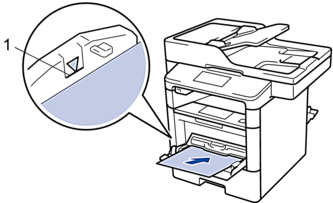

- Make sure the paper is below the maximum paper mark (1).
- Load paper into the MP tray with the printing surface face up.
- Send your print job to the machine.
 Change your print preferences in the Print screen before sending the print job from your computer.
Change your print preferences in the Print screen before sending the print job from your computer. - Close the paper stopper (Available only for certain models).
- Close the back cover (the face up output tray) until it locks in the closed position.
ส่วนแสดงความคิดเห็น
เพื่อช่วยเราปรับปรุงการให้การสนับสนุน โปรดแสดงความคิดเห็นเพื่อตอบกลับให้เราทราบตามด้านล่างนี้
