HL-L2365DW
Preguntas frecuentes y Solución de problemas |
Install your Brother machine's driver to print and scan from your Mac (macOS 10.14 or earlier)
To print and scan from your Mac, install your Brother machine's driver:
The illustrations may vary depending on the version of your operating system and your Brother machine.
-
Make sure that both your Brother machine and your Mac are connected to the same wireless or wired network, or that your Brother machine is connected to your Mac using a USB cable.
-
Download your Brother machine's Full Driver & Software Package / Full Software Package.
> The latest Full Driver & Software Package / Full Software Package is available in the Downloads section.
-
Double-click the downloaded DMG file.
You can find the downloaded file in the Downloads Stack in the Dock on the Mac desktop.

If you cannot find the downloaded file:
Click Finder in the Dock > click Go in the menu bar > click (Home) > click Downloads. -
The installation package dialog box appears. Double-click Start Here Mac or Start Here OSX.
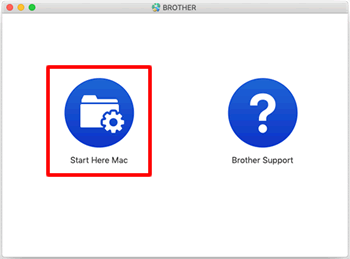
If you cannot find the Start Here icon:
Click Finder in the Dock > click Applications > Utilities. Open the Disk Utility, and then double-click [file name].dmg. -
The Usage Information window appears. Select the I accept this license agreement check box, and then click Next.
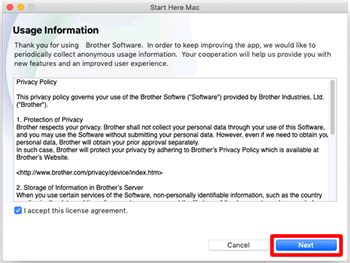
-
The Connection Type window appears. Select the connection type you want, and then click Next.
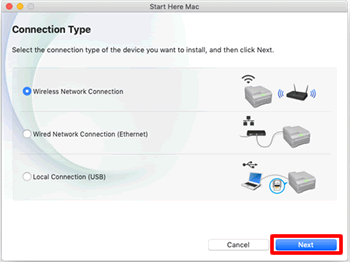
-
Select the machine you want to install, and then click Next.
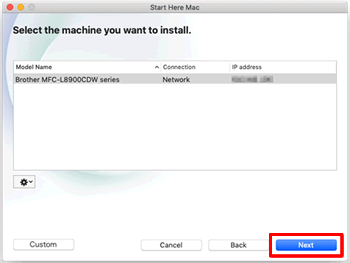
If your machine is not listed, the Wireless Device Setup Wizard dialog box will appear automatically. Follow the on-screen instructions to set your connection up again. If the Wireless Device Setup Wizard dialog box does not appear, open it manually from the gear (
 ) pop-up menu.
) pop-up menu. -
The driver installer dialog box appears. Click Continue.
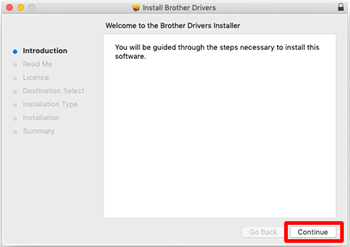
-
The Read Me information appears. Click Continue.
-
The License information appears. Click Continue, and then click Agree.
-
The Installation Type information appears. Click Install.
Depending on how your system was configured you may need to enter the administrator password of your Mac to install new software. Enter the Username and Password, and then click the Install Software button.
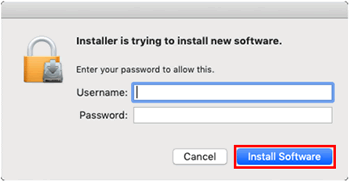
-
When the driver installation has completed, click Close.
-
The Add Printer dialog box appears. Click Add Printer.
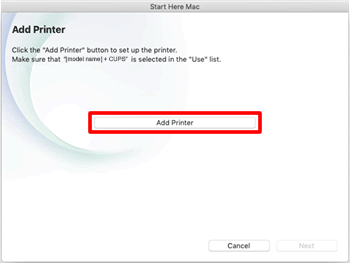
-
Select your model name and make sure your Brother machine's driver is listed in the Use field. We recommend selecting the CUPS driver, which is usually listed as the model name.
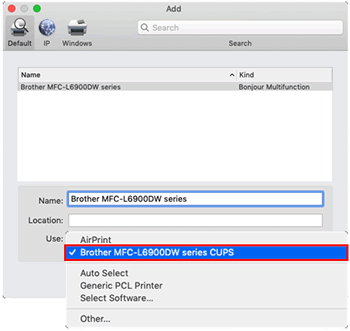
-
When the model name and driver are selected, click Add.
-
Follow the on-screen instructions and click Next as necessary.
- Click Close to complete the installation.
En el caso de que no haya obtenido una respuesta a su pregunta, compruebe las preguntas frecuentes adicionales.
En el caso de que necesite ayuda adicional, póngase en contacto con el servicio de atención al cliente de Brother:
Modelos relacionados
DCP-1610W, DCP-1612W, DCP-J1100DW, DCP-J4120DW, DCP-J562DW, DCP-J572DW, DCP-J785DW, DCP-L2500D, DCP-L2510D, DCP-L2520DW, DCP-L2530DW, DCP-L2540DN, DCP-L2550DN, DCP-L3510CDW, DCP-L3550CDW, DCP-L5500DN, DCP-L6600DW, DCP-L8400CDN, DCP-L8410CDW, HL-1210W, HL-1212W, HL-J6000DW, HL-L2300D, HL-L2310D, HL-L2340DW, HL-L2350DW, HL-L2360DN, HL-L2365DW, HL-L2370DN, HL-L2375DW, HL-L3210CW, HL-L3230CDW, HL-L3270CDW, HL-L5000D, HL-L5100DN(T), HL-L5200DW(T), HL-L6250DN, HL-L6300DW(T), HL-L6400DW(T), HL-L6450DW , HL-L8250CDN, HL-L8260CDW, HL-L8350CDW, HL-L8360CDW, HL-L9200CDWT, HL-L9300CDW(TT), HL-L9310CDW(T), MFC-1910W, MFC-J1300DW, MFC-J4420DW, MFC-J4620DW, MFC-J480DW, MFC-J491DW, MFC-J497DW, MFC-J5320DW, MFC-J5330DW, MFC-J5620DW, MFC-J5720DW, MFC-J5730DW, MFC-J5920DW, MFC-J5930DW, MFC-J5945DW, MFC-J6530DW, MFC-J6930DW, MFC-J6935DW, MFC-J6945DW, MFC-J880DW, MFC-J890DW, MFC-J895DW, MFC-L2700DW, MFC-L2710DW, MFC-L2720DW, MFC-L2730DW, MFC-L2740DW, MFC-L2750DW, MFC-L3710CW, MFC-L3750CDW, MFC-L3770CDW, MFC-L5700DN, MFC-L5750DW, MFC-L6800DW(T), MFC-L6900DW(T), MFC-L6950DW, MFC-L8650CDW, MFC-L8690CDW, MFC-L8850CDW, MFC-L8900CDW, MFC-L9550CDW(T), MFC-L9570CDW(T)
