QL-820NWB
常见问题解答与故障排除 |
When printing solid red areas, the color may be uneven.
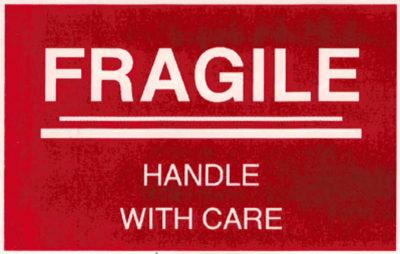
If your print looks like the above image, try the following steps:
For Windows:
- Open the Printer Setting Tool on your computer.
- Click the [Device Settings] button.
- Click the [Advanced] tab and select "-6" from the drop-down menu in [Print Density (RD)].
- Click the [Apply] button.
- Try printing again.
For Mac:
- Open the Printer Setting Tool on your computer.
- Click the [Advanced] tab and select "-6" from the pull-down menu in [Print Density (Red)].
- Click the [Apply Settings to the Printer] button.
- Try printing again.
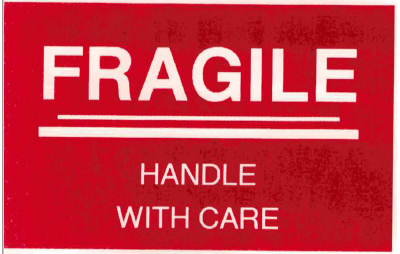
If the print result is top light, increase the print density setting value to adjust it to your desired density.
For QL-820NWB users:
You can also specify these settings from your printer. Follow the steps below:
- Press the [Menu] button to display the [Settings] menu. Press the [OK] button.
- Make sure that [Print Density (2 colors)] is highlighted and press the [OK] button.
- Select [Color 2 (Red)] and press the [OK] button.
- Press the cursor buttons to select "-6", and press the [OK] button.
内容反馈
请在下方提供您的反馈,帮助我们改进支持服务。
