MFC-J6710DW
常见问题解答与故障排除 |
Send an image file as a fax from the computer using the ControlCenter4 and Brother PC-FAX software (For Windows)
You can send an image file as a fax from your computer using the ControlCenter4 and Brother PC-FAX software. Click the link below for the ControlCenter4 user interface you are using to see more details.
The PC-FAX software can only send Black & White fax documents. If you send Color documents, the documents will be sent in Black & White.
NOTE: Illustrations shown below are from a representative product and operating system and may differ from your Brother machine and operating system.
Home Mode
- Click the PC-FAX tab.
- Click Send Image File.
-
Click on the folder tree to browse for the folder where the image you want to send is located.
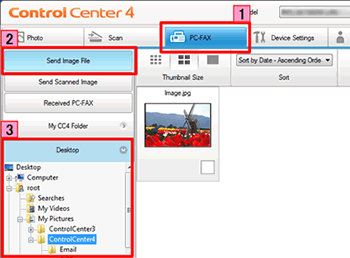
-
Choose the file you want to send in Scan Image Area.
(Available file format: .jpg, .png, .bmp, .tiff) -
Click Send.
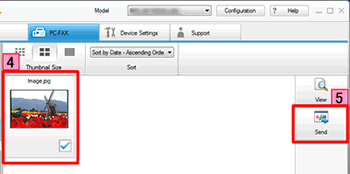
-
The PC-FAX sending dialog will appear.
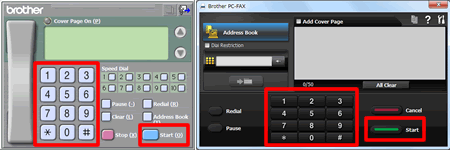
-
Enter a fax number using any of the following methods:
- Using the dial pad.
- Using your PC's keyboard.
- Click Start to send the fax.
- Click the PC-FAX tab.
-
Click Send Image File.
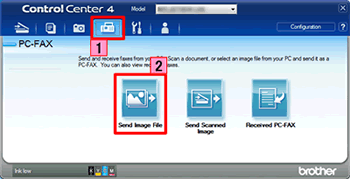
- The thumbnail viewer appears. Click on the folder tree to browse for the folder where the image you want to send is located.
-
Choose the file you want to send in Scan Image Area.
(Available file format: .jpg, .png, .bmp, .tiff) -
Click Send.
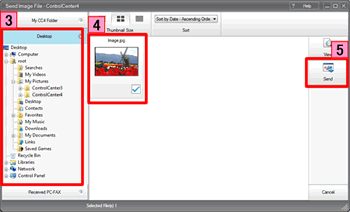
-
The PC-FAX sending dialog will appear.
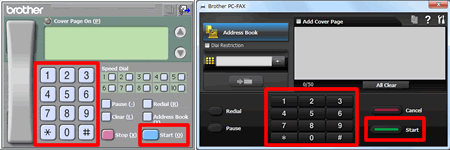
-
Enter a fax number using any of the following methods:
- Using the dial pad.
- Using your PC's keyboard.
- Click Start to send the fax.
相关型号
MFC-1813, MFC-1816, MFC-1818, MFC-1819, MFC-1906, MFC-1908, MFC-1919NW, MFC-7380, MFC-7480D, MFC-7860DN, MFC-7880DN, MFC-8530DN, MFC-8535DN, MFC-8540DN, MFC-9140CDN, MFC-9340CDW, MFC-9465CDN, MFC-J200, MFC-J2510, MFC-J430W, MFC-J5910DW, MFC-J625DW, MFC-J6710DW, MFC-J6910DW, MFC-J825DW, MFC-L8650CDW, MFC-T800W
