VM-100
FAQ & Fehlerbehebung |
How can I change the visitor information form of the Self Check in Mode?
<How to change the visitor information form>
The change become effective only for four fields below which is possible to input data in the Self Check in Mode.
- Last Name
- First Name
- Organization
- Host's Name
- In the Options dialog box, click the "Reception" tab.
-
Specify field settings for the visitor information form.
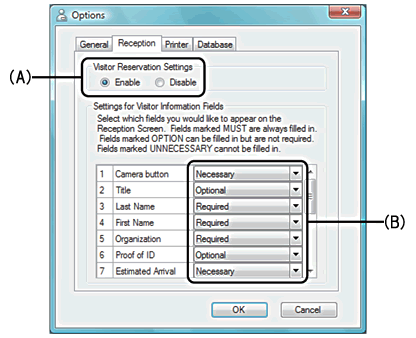
(A) Select whether to enable or disable the visitor reservation function. The VM-100 software allows users to "Reserve" or " Pre-Register" visitors. With the reservation function, you can make a reservation before a visitor's arrival, thus making signing in much quicker and easier. If "Disable" is selected, the visitor reservation function will not be available, and the visitor information form appears as described below.- If you disable the reservation function, "Reserved" in the "View Visitor List" changes to "Pre-registered". If you print the visitor's badge without signing in, the visitor will be shown in the "Pre-registered" list.
- If you disable the reservation function, the [Overwrite] and [Reserve] buttons for editing visitor information are not available.
- If you disable the reservation function, the fields for estimated arrival date and time do not appear.
(B) Specify settings for the buttons and text fields in the visitor information form. If "Required" is selected, the text box is framed in red, and the visitor information cannot be registered until data has been entered.
-
Click the [OK] button.
The specified settings for the various parameters are applied.
Rückmeldung zum Inhalt
Helfen Sie uns dabei, unseren Support zu verbessern und geben Sie uns unten Ihre Rückmeldung.
