QL-500A
FAQ & Fehlerbehebung |
How do I create a Banner Label using DK-22205 or similar? (P-touch Editor 5.x for Windows)
Create a banner using White Continuous Length Paper Tape 62 mm (DK-22205).
-
Insert the DK roll
Insert the "White Continuous Length Paper Tape 62mm" into your printer.
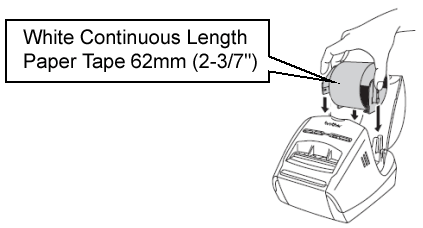
-
Select the Tape settings
Start P-touch Editor and create a new label layout. Click to show the Paper Property bar. Check if that 62mm (2-3/7") is selected. You can also set the length, margins, and the orientation here.
to show the Paper Property bar. Check if that 62mm (2-3/7") is selected. You can also set the length, margins, and the orientation here.
<Using Express mode as an example>
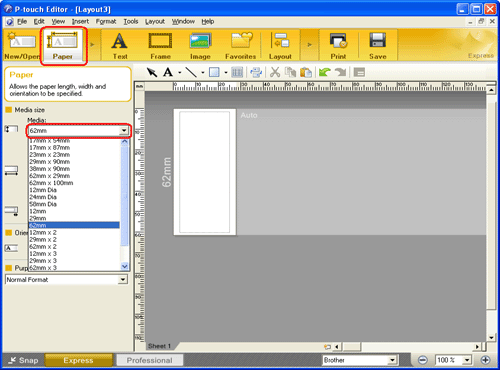
-
Add clip art to the banner
Click on [Insert] - [Picture] - [Clip Art,,,].
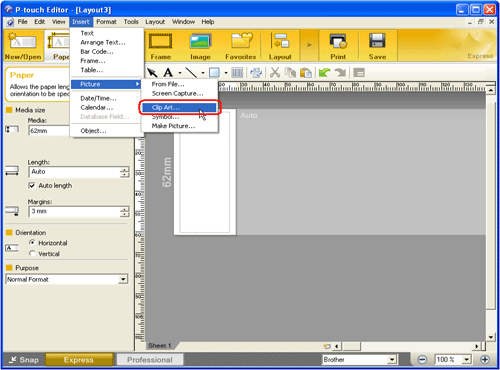
The Clip Art Gallery dialog box appears. Select a piece of clip art and click the [OK] button.
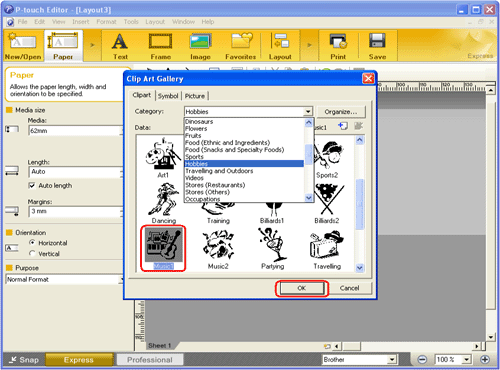
-
Enter the text
Click on the Command bar to create a text box, and then enter the text.
on the Command bar to create a text box, and then enter the text.
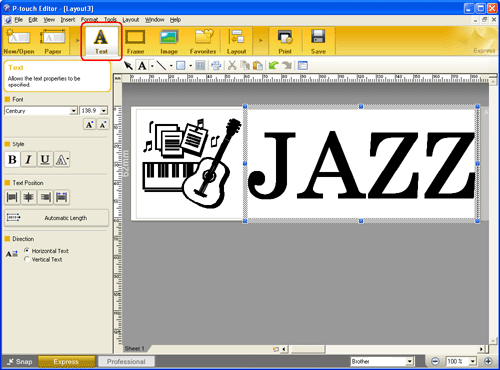
-
Print the label
Click to print the label.
to print the label.
Completed label
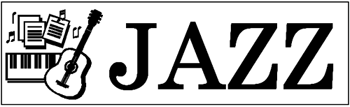
Peel the printed label from backing and apply the label.
Rückmeldung zum Inhalt
Helfen Sie uns dabei, unseren Support zu verbessern und geben Sie uns unten Ihre Rückmeldung.
