DCP-J105
Perguntas frequentes e Solução de problemas |
Print on both sides of the page? Impressão duplex manual
Although your Brother machine does not support Automatic 2-sided(Duplex) printing (the machine automatically prints on both sides of a sheet of paper), you can manually print on both sides of a page.
- If your Brother machine is connected to a Windows computer, you will use the 2-sided(Duplex) settings in your printer driver. See PROCEDURE A: USING A Windows COMPUTER TO PRINT ON BOTH SIDES OF A PAGE
- If your Brother machine is connected to a Macintosh, you will use the Print Odd Pages and Print Even Pages settings in the Print Dialog Box of the application you are printing from. See PROCEDURE B:USING A Macintosh TO PRINT ON BOTH SIDES OF A PAGE
PROCEDURE A: USING A Windows COMPUTER TO PRINT ON BOTH SIDES OF A PAGE
Follow the steps below to print on both sides of a page using a Windows computer:
-
Na barra de menus de um aplicativo, clique em e, em seguida, em .
-
Choose your printer name and cick the Properties.
-
Selecione a guia .
-
Choose 2-sided (Manual).
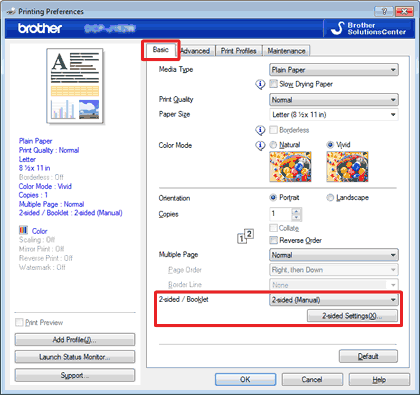
-
Click 2-sided Settings.
-
Configure 2-sided Type and Binding Offset. Clique com o botão direito do mouse em e, em seguida, clique em .
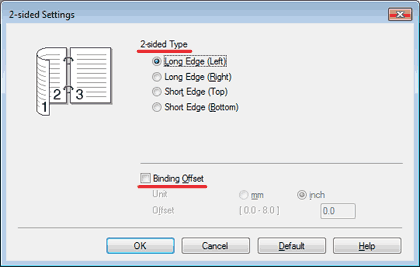
-
Clique em OK. Envie os dados de impressão para o aparelho.
Set plain paper into the paper tray and click OK to print the first side of the page(s).
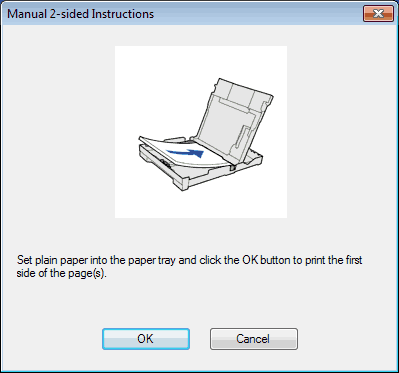
-
After the first side of the page or pages are printed, set them into the paper tray so that the printed pages are face up and the top edge is on the front side. Then click OK to print the second side of the page(s).
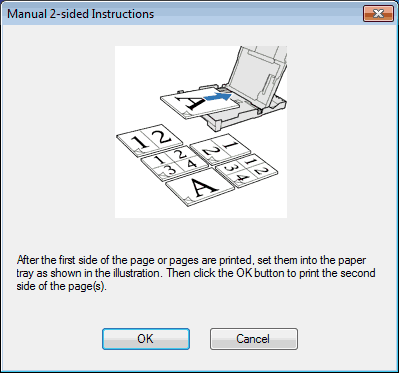
GUIDELINES FOR PRINTING ON BOTH SIDES OF THE PAPER:
- Se o papel for fino existe o risco dele ficar enrugado.
- Se o papel estiver ondulado, alise-o e coloque-o novamente na bandeja de papel.
- Se o papel não for inserido corretamente, pode ser que esteja meio ondulado. Remove the paper from the tray, flatten in, and reload it
PROCEDURE B: USING A Macintosh TO PRINT ON BOTH SIDES OF A PAGE
Follow the steps below to print on both sides of a page using a Macintosh:
- Open Print dialog. (Click here to see the details of how to open Print dialog.)
- Choose Paper Handling from the pop-up menu.
-
Choose Reverse for Page Order. Then choose Even Only for Pages to Print.
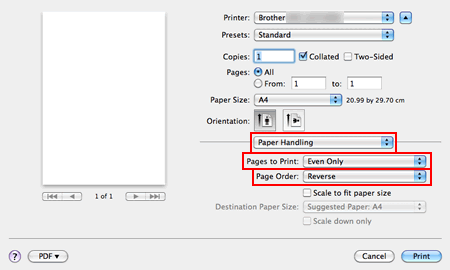
-
Click Print.
- Your Brother machine will print all of the even-numbered pages. -
After your Brother machine has printed the even-numbered pages, remove them from the output paper tray.
- Before you go to the next step, make sure the printed pages are dry. -
Put the printed pages back into the paper tray with the printed sides face up.
- Make sure the pages are completely flat before you put them back in the paper tray.
- If you are printing in Portrait orientation, insert the paper so that the top edges of the images at the back of the tray.
- If you are printing in Landscape orientation, insert the paper so that the top edges of the images are at the right-hand side of the tray. - In the application's print dialog box, choose Paper Handling from the pop-up menu.
-
Choose Normal for Page Order. Then choose Odd Only for Pages to Print.
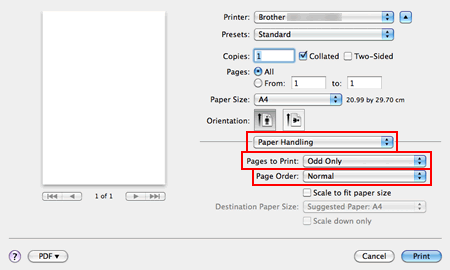
-
Click Print.
- Your Brother machine will print all the odd-numbered pages on the reverse sides of the even-numbered pages.
GUIDELINES FOR PRINTING ON BOTH SIDES OF THE PAPER:
- Se o papel for fino existe o risco dele ficar enrugado.
- Se o papel estiver ondulado, alise-o e coloque-o novamente na bandeja de papel.
- Se o papel não for inserido corretamente, pode ser que esteja meio ondulado. Remove the paper from the tray, flatten in, and reload it.
Se você precisar de assistência adicional, entre em contato com o atendimento ao cliente da Brother:
Comentários sobre o conteúdo
Para ajudar-nos a melhorar nosso suporte, forneça seus comentários abaixo.
