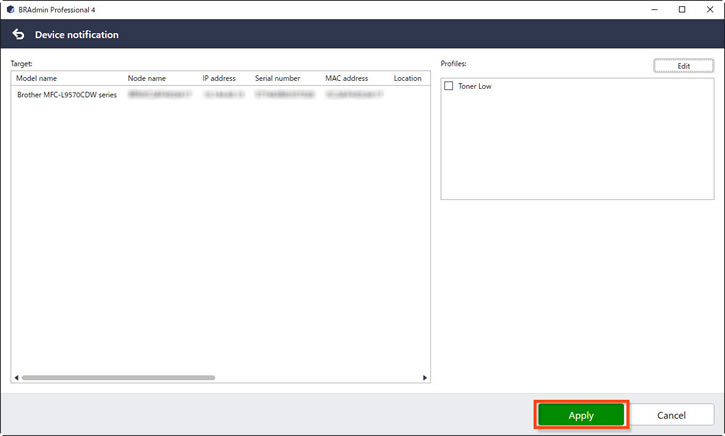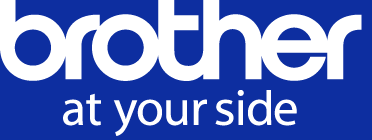- Brother support website
- Brother Support for IT Administrators
- I want to receive a notification when a device is almost out of ink/toner.
I want to receive a notification when a device is almost out of ink/toner.
To ensure you don't run out of ink/toner in the middle of an urgent print job, set up advance alerts in BRAdmin Professional 4 (Windows only).
-
Go to the Downloads page on the Brother support website to download BRAdmin Professional 4 (Windows only).
-
Follow the on-screen installation instructions.
-
When finished, launch BRAdmin Professional 4.
Upon launch, BRAdmin Professional 4 displays a list of networked devices. -
Select the device you want and in the Device notification section of the right menu, click Settings:
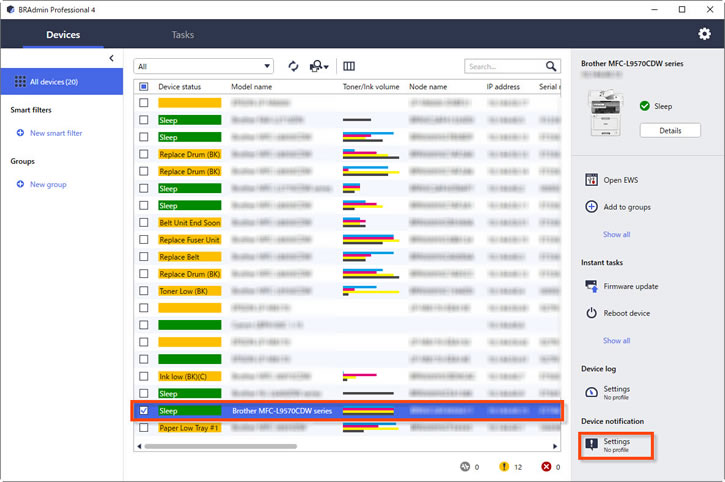
-
Click the Edit button, and in the Application settings pop-up, click +.
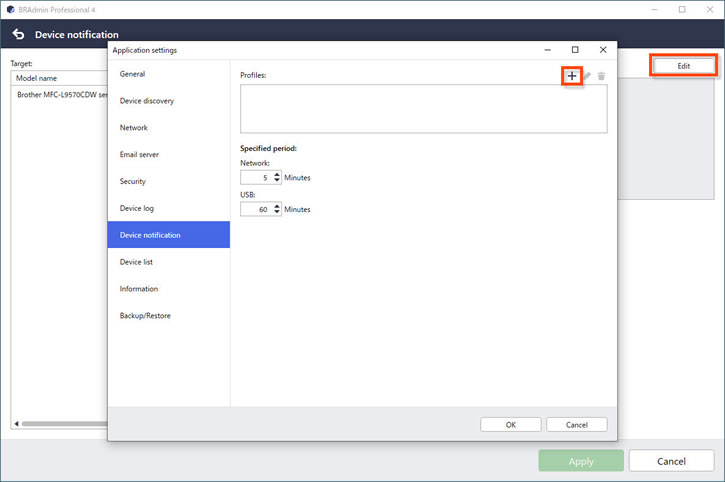
-
Enter or select the following Profile settings and click OK when finished.
- Profile name
- Destination address
- Sender address
- Language
- Notification items
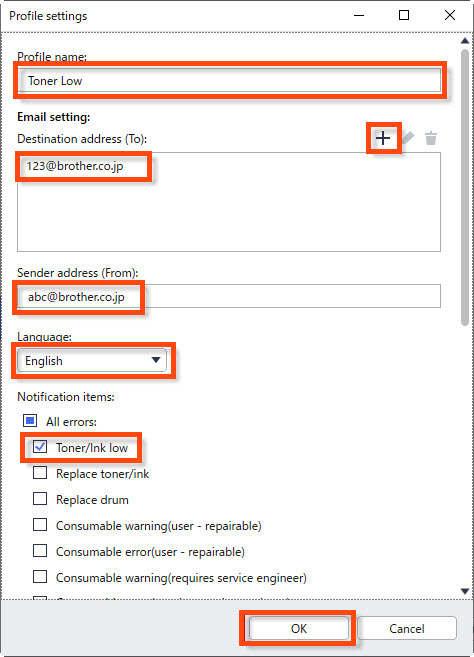
-
Click OK once again.
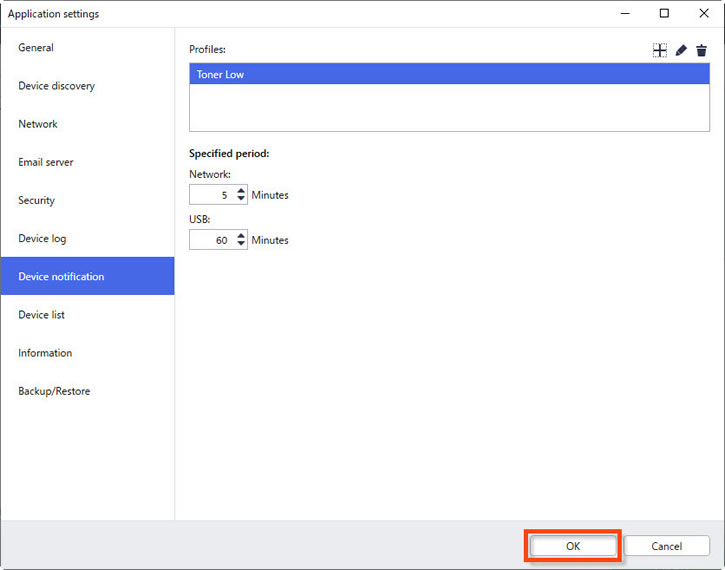
NOTE:
To configure your Email server settings, click Email server in the left navigation pane, configure your settings, and then click OK.
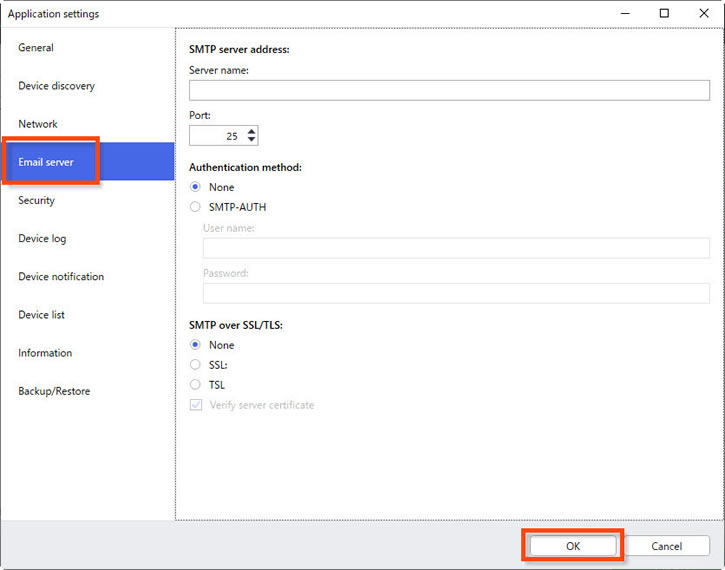
-
Click Apply.