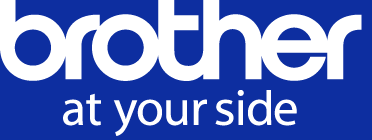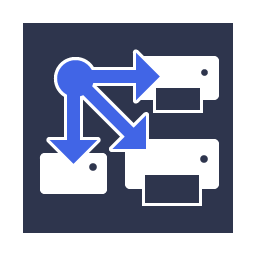- Brother support website
- Brother Support for IT Administrators
- I want to create and edit JSON settings files.
I want to create and edit JSON settings files.
- JSON (JavaScript Object Notation) files are used to configure device settings.
- JSON is an open standard that allows you to specify your own settings using a JSON editor, without having to understand PCL or PJL commands.
- Any JSON-supported text editor can be used to create and edit settings files.
The example below shows how to create and edit JSON files using an online JSON editor.
-
Go to the Downloads page on the Brother support website to download the Mass Deployment Tool (Windows only).
-
Extract the downloaded file into the folder you want.
-
Prepare the JSON schema file containing all the configurable elements for Brother devices. Available schema files are located in the Mass Deployment Tool's schema folder on your computer.
NOTE:
Before you proceed, make sure you have the correct schema file for your model. For a list of available schema files and applicable models, see the README.TXT file in the schema folder.
-
In your web browser, go to http://www.jeremydorn.com/json-editor/.
-
Open the Brother JSON schema file in a text editor file and copy and paste its contents into the Schema field on the web page.
-
Click the Update Schema button.
The attributes section appears at the top of the page. -
Scroll down to the settings section, and select "object" from the general drop-down list.
The General settings options appear. -
Select "object" from the contact_and_location drop-down list.
-
Type the contact and location details you want.
-
Scroll up to the JSON Output area at the top of the page, and then click the Update Form button.
-
The updated code appears in the preview field.
Copy the JSON output, paste it into the text editor, and save it as JSON file (*.json).