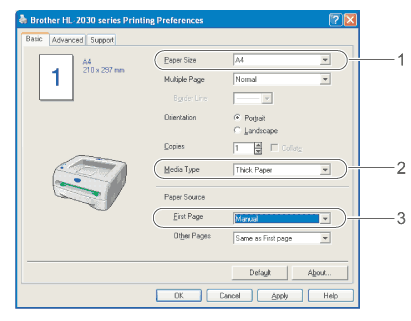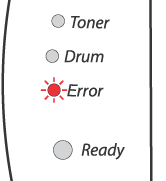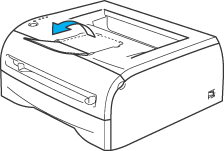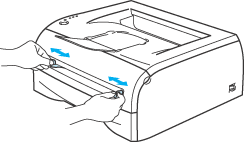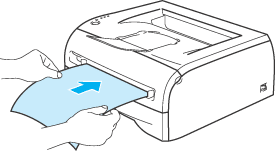Do not use envelopes:
| • | that are damaged, curled, wrinkled, or unusual shape |
| • | that are extremely shiny or textured |
| • | with clasps, snaps or tie strings |
| • | with self-adhesive closures |
| • | that are of a baggy construction |
| • | that are not sharply creased |
| • | that are embossed (have raised writing on them) |
| • | that were previously printed by a laser printer |
| • | that are pre-printed on the inside |
| • | that cannot be arranged when put in a pile |
| • | that are made of paper that weighs more than the paper weight specifications for the printer |
| • | that have been badly made, with edges that are not straight or consistently square |
| • | with windows, holes, cutouts or perforations |
IF YOU USE ANY OF THE TYPES OF ENVELOPES LISTED ABOVE, THEY MAY DAMAGE YOUR PRINTER. THIS DAMAGE IS NOT COVERED UNDER ANY BROTHER WARRANTY OR SERVICE AGREEMENT.

Note
| • | Do not put different types of paper in the paper tray at the same time because it may cause paper jams or misfeeds. |
| • | Do not print envelopes using duplex printing. |
| • | For proper printing, you must choose the same paper size from your software application as the paper in the tray. |
| • | |
Most envelopes will be suitable for your printer. However, some envelopes will have feed and print-quality problems because of the way they have been made. A suitable envelope should have edges with straight, well-creased folds and the leading edge should not be thicker than two pieces of paper. The envelope should lie flat and not be of baggy or flimsy construction. You should buy quality envelopes from a supplier who understands that you will be using the envelopes in a laser printer. Before you print a lot of envelopes, test one to make sure that the print results are what you want.

Note
| | Brother will not recommend a particular envelope because envelope manufacturers may change the envelope specifications. You are responsible for the quality and performance of the envelopes you use. |